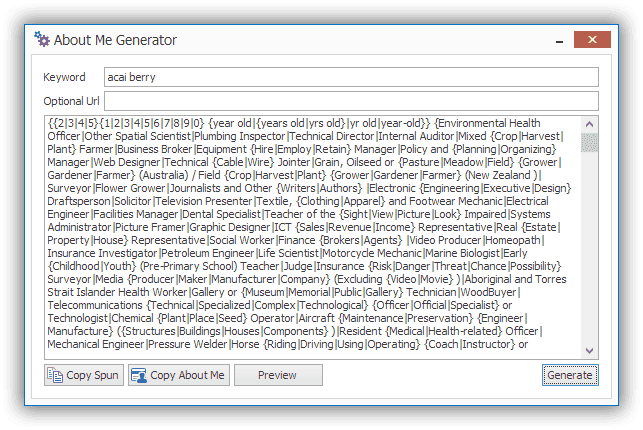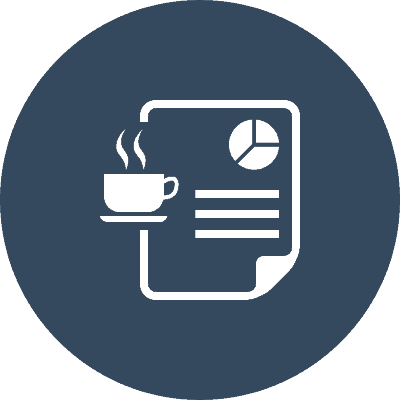
Create Web 2.0 Links
Learn how to build quality blogs that look like real blogs, pass link juice and most importantly PASS a manual site review (if it ever happens).
Why?
One of the very first quality links you can build are from Web 2.0 properties.
On some niches, just building these links by themselves is enough to rocket your money site to the first page. Web 2.0s are extremely powerful. Create as many as you can.
What is Web 2.0?
Blog sites, or any web site that allows you to sign up and post content can be considered a Web 2.0 site.
Popular examples, WordPress, Blogger and Tumblr.
What you need
You will need Web 2.0 sites to start posting to.
Manual signup is the slow but safe and cheap method.
Automatic signups and posting is possible using programs like
- FCS Networker
- SenukeX
- GSA SER
- Ultimate Demon
Don't get your sites marked as SPAM!
When you register a new account, you must make it look like a real site.
If the site looks spammy, it will get deleted quickly.
WordPress.com is really good at finding auto created accounts and deleting them quick smart.
Some Golden Rules
- The username is important. Avoid registering as "petergiblet1382", your site will come up as "petergiblet1382.blogger.com".
Instead, use Name-Keyword-{HQ|Store|Blog|Web}-{1|2|3|4|5|6|7|8|9}{1|2|3|4|5|6|7|8|9}
Eg. TimsDogTrainingBlog88 - Your website title is also important, make it readable. It doesn't have to be unique.
- Fill out all profile fields
- Choose a custom theme
- Upload a photo profile
- Your first post should be "Hello world" type post. Short, no links, just musings.
How to create high quality articles for your Web 2.0s
The T1 Content Creator is an easy to use research tool that helps you track down content for any keyword.
Use this tool to find and write your own content for link building.
Where is it?
To find the tool,
From the application menu, click on T1 Content Creator
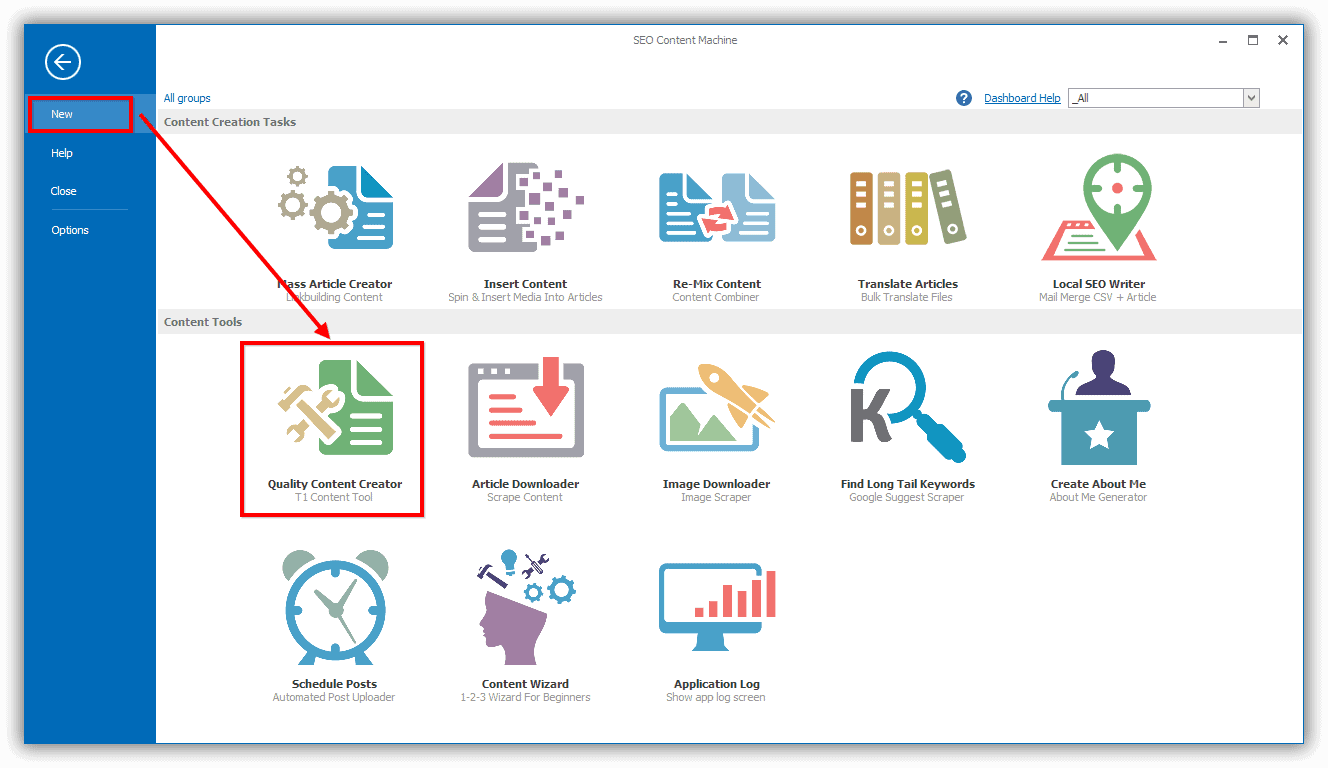
A Snippet Finder window will popup in the left hand side of the article document.
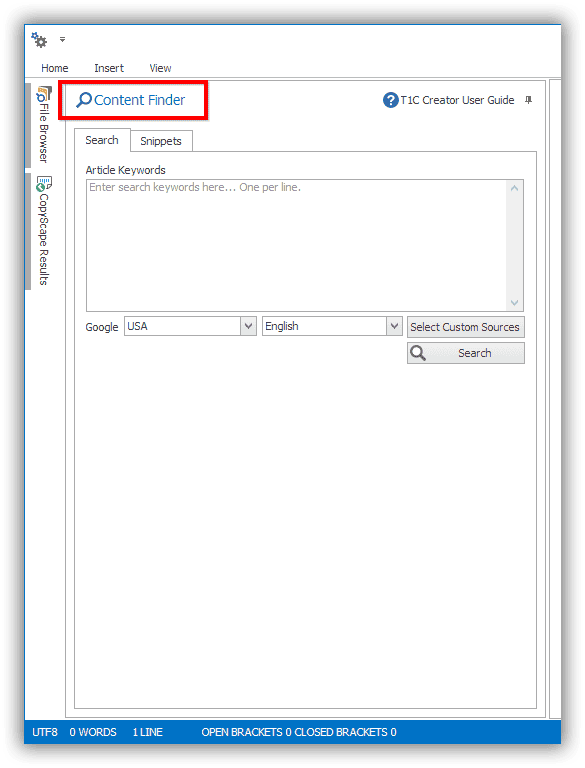
The snippet finder tool is what we will use to find content for our tier 1 articles.
How to use the Tier 1 Content tool
Type your primary article keyword
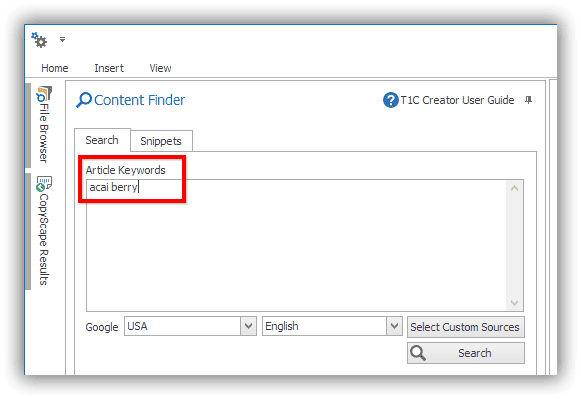
Select your content sources.
Select a Google region; or “None” if you do not want to scrape Google for content.
I suggest to leave it on region that is relevant to the content you are trying to create. For example, USA.
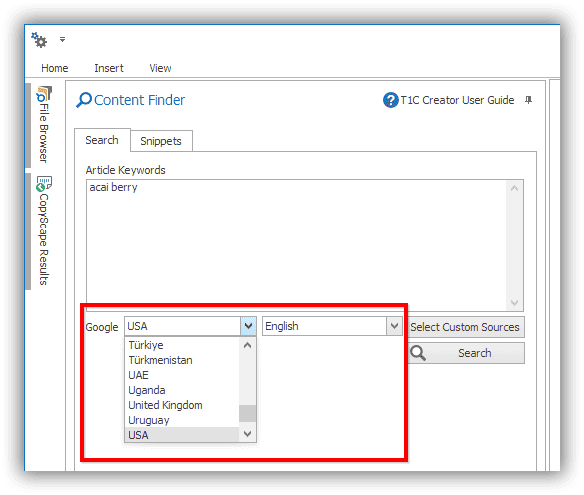
Click on [Select Custom Sources] for additional content sources
For example, keyword “acai berry”
It is a health keyword, so you check health sites like livestrong.com and medicalexpress.com.
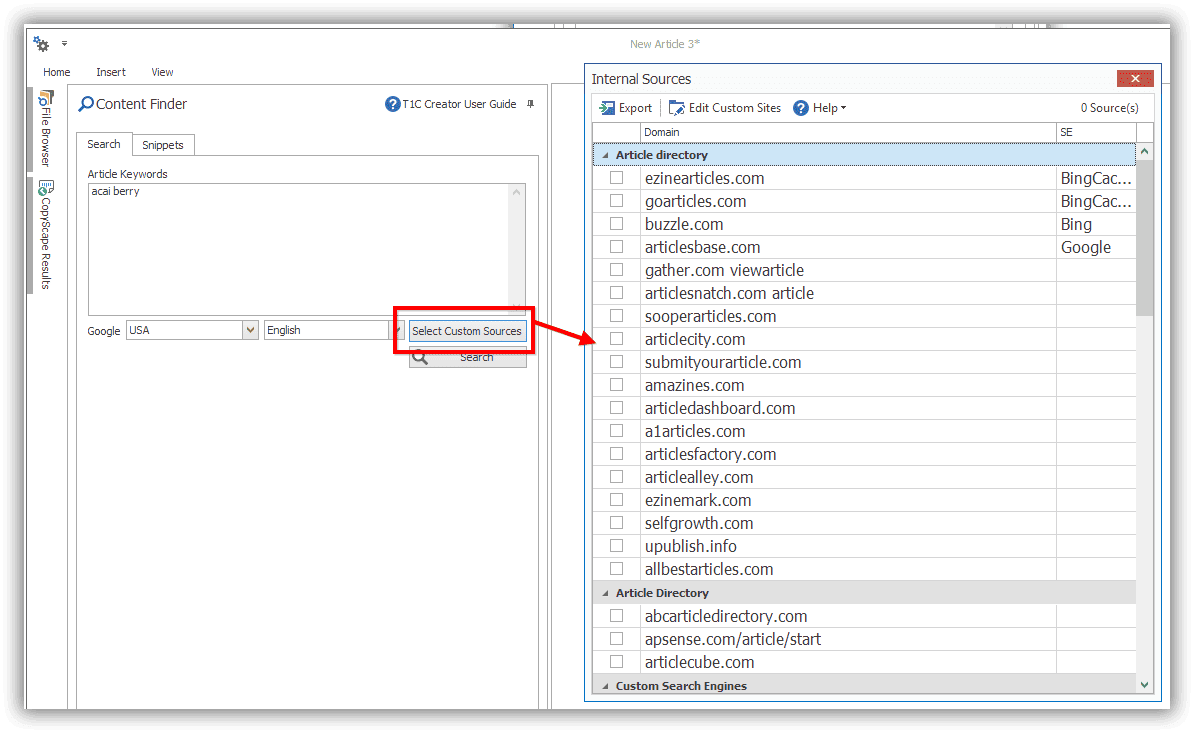
Then click on the [Search] button.
The button will change to “Cancel” if you want to stop the search process at any time.
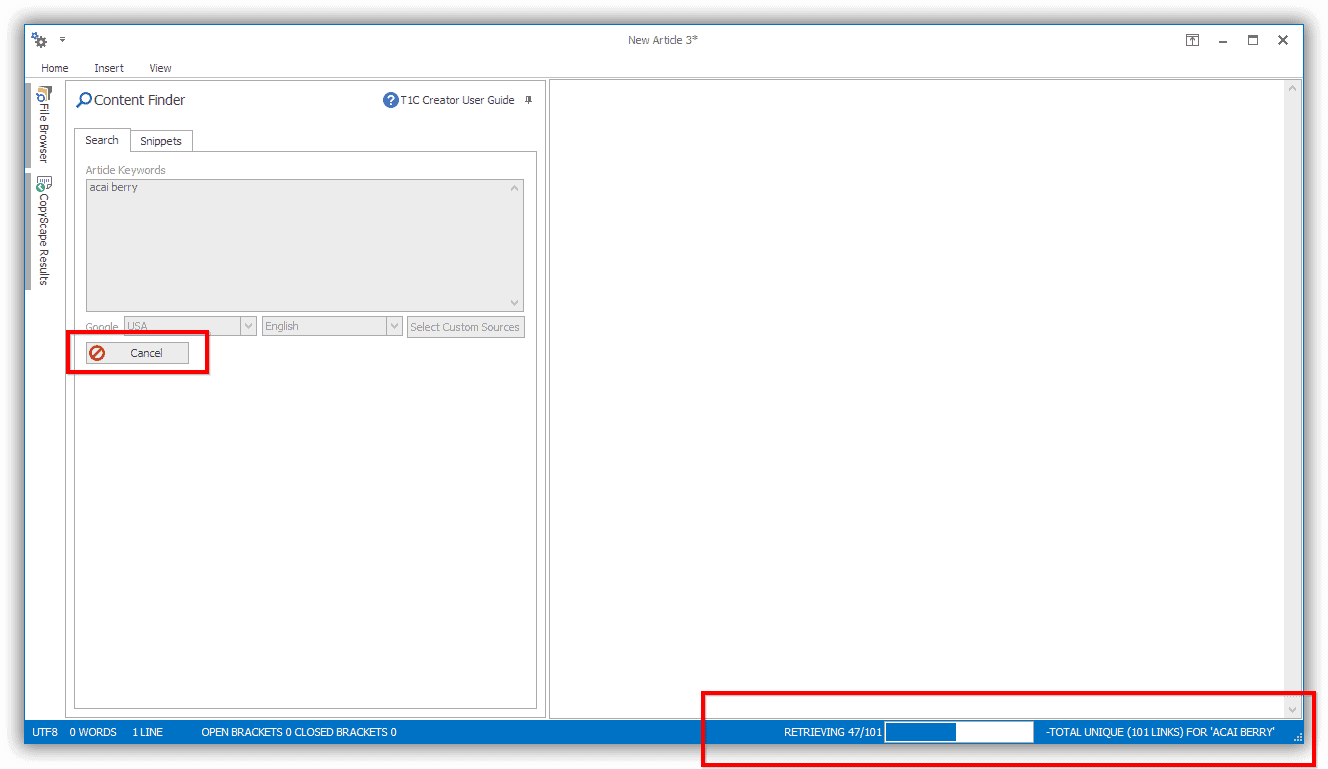
The content list
When search is completed, you get a list of content snippets.
The first column “relevance” tells you how relevant that bit of content is to your article keyword.
The higher the better.
The last column is a simple count of words.
The middle column, is the actual content that has been found.
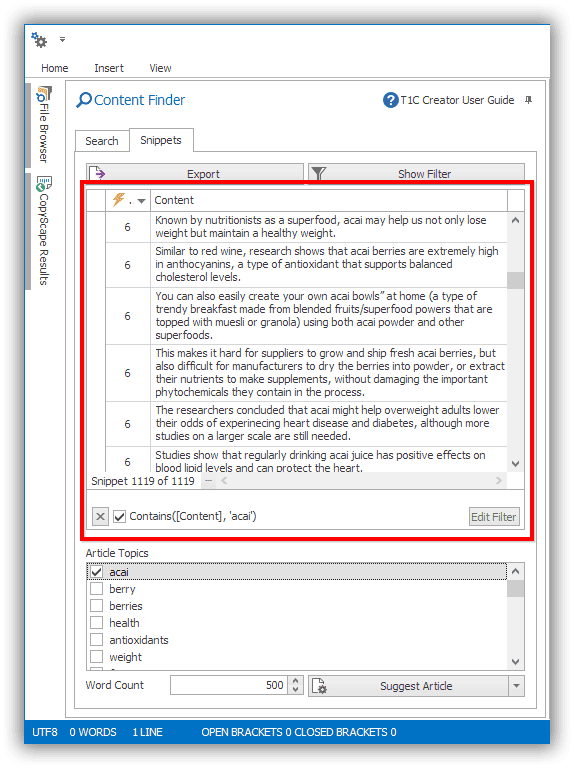
The Tier 1 content creator allows you to stay away from the boring and time-consuming task of research.
With your research done, you are free to use whatever content snippets you want to build an article.
Making an article
In the snippet finder, click on “Generate Article”.
Content appears on the right hand side.
The auto generated article won’t be perfect, but it’s a good start.
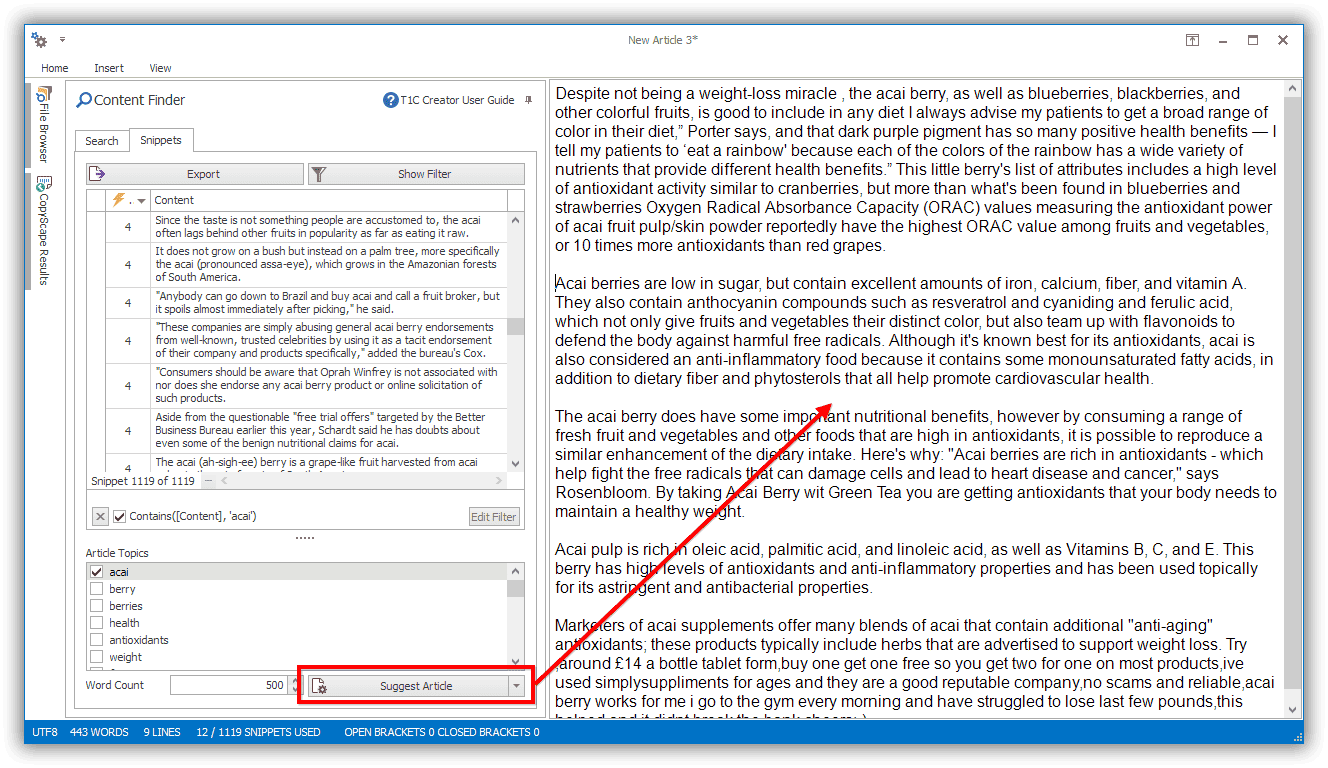
Making awesome articles
It’s up to you now to play around with the auto generated article to make it more readable.
Inserting Content
Double clicking on any bit of content in the window to insert it into your article.
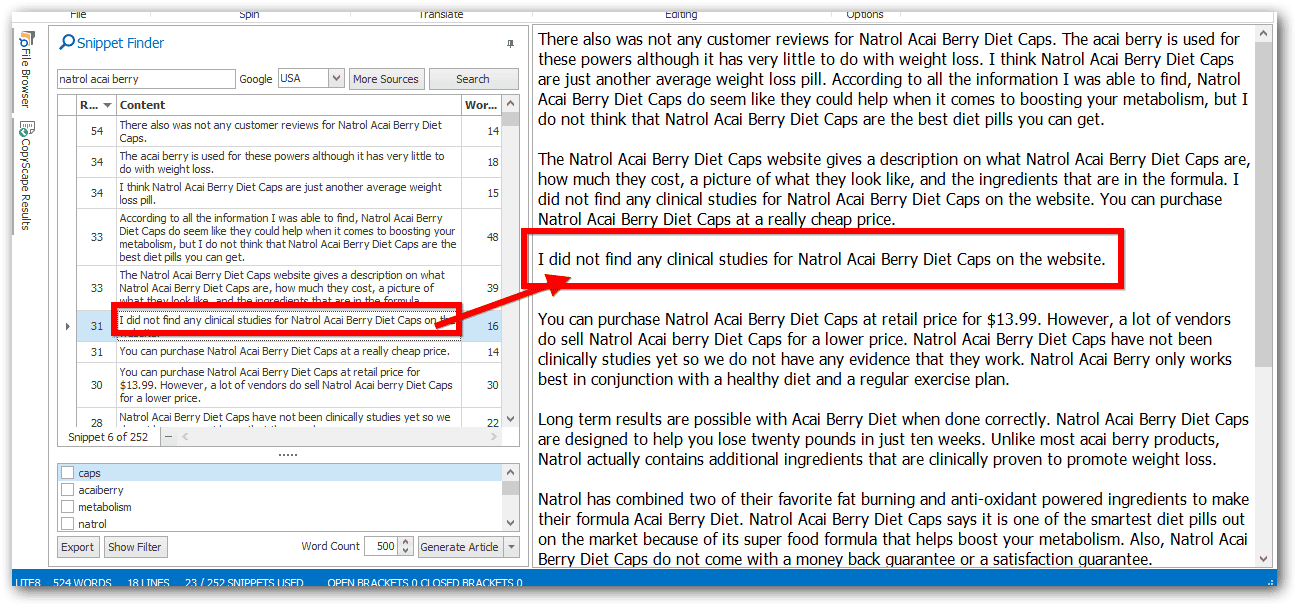
Removing Unwanted Content
Select any word and right-click for a filter menu option.
This will remove the sentence and any content snippets that mention the selected word.
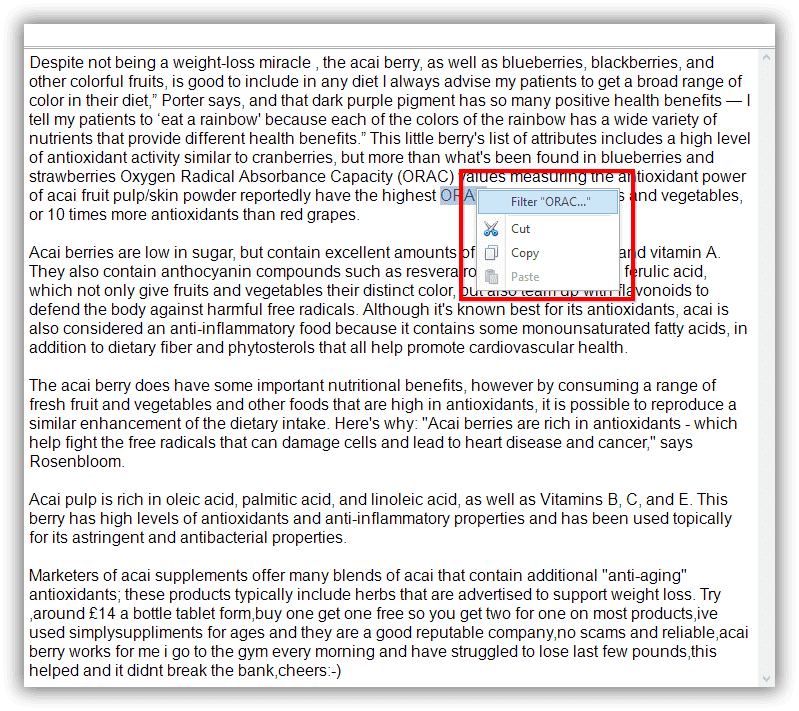
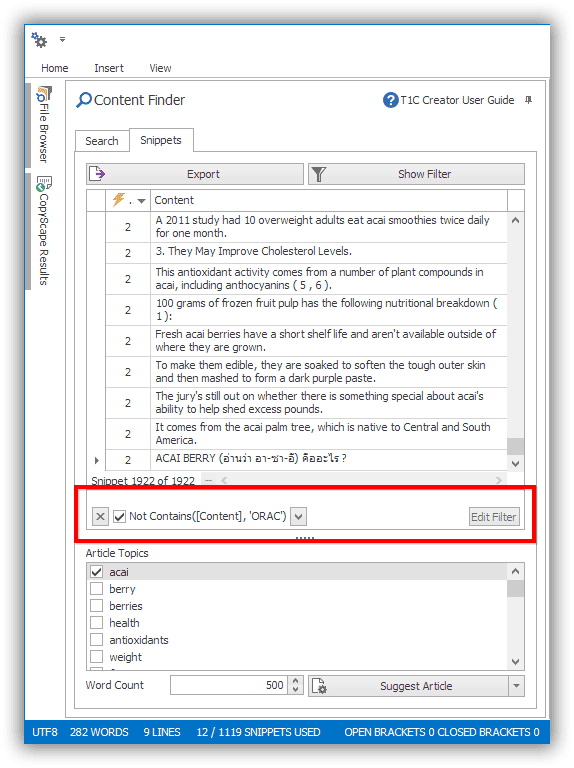
Writing by topics
Not sure what to write about in your article?
No problems, use topics.
The topic list is the checkbox list at the bottom of the snippet finder window.
Click on any topic to show only content snippets about that topic.
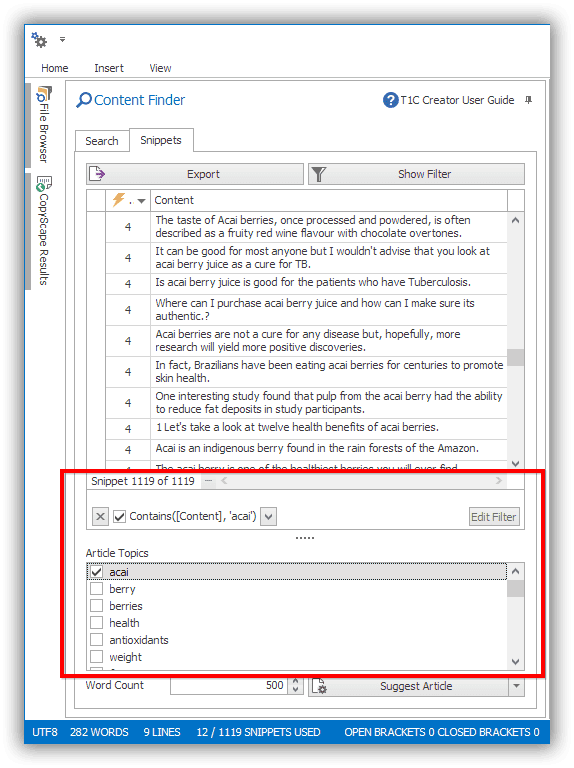
Topics Method:
- Click on a topic, select 2-3 sentences to make your first paragraph.
- Clear topic selection. Click on a 2nd topic, select sentences to make 2nd paragraph
- Do for each topic, one at a time.
You will have perfectly structured article with logical flow.
Making your article unique
You can always improve the uniqueness of your article by using an automatic re-writing tool.
"Spin" an article to get new unique variations.
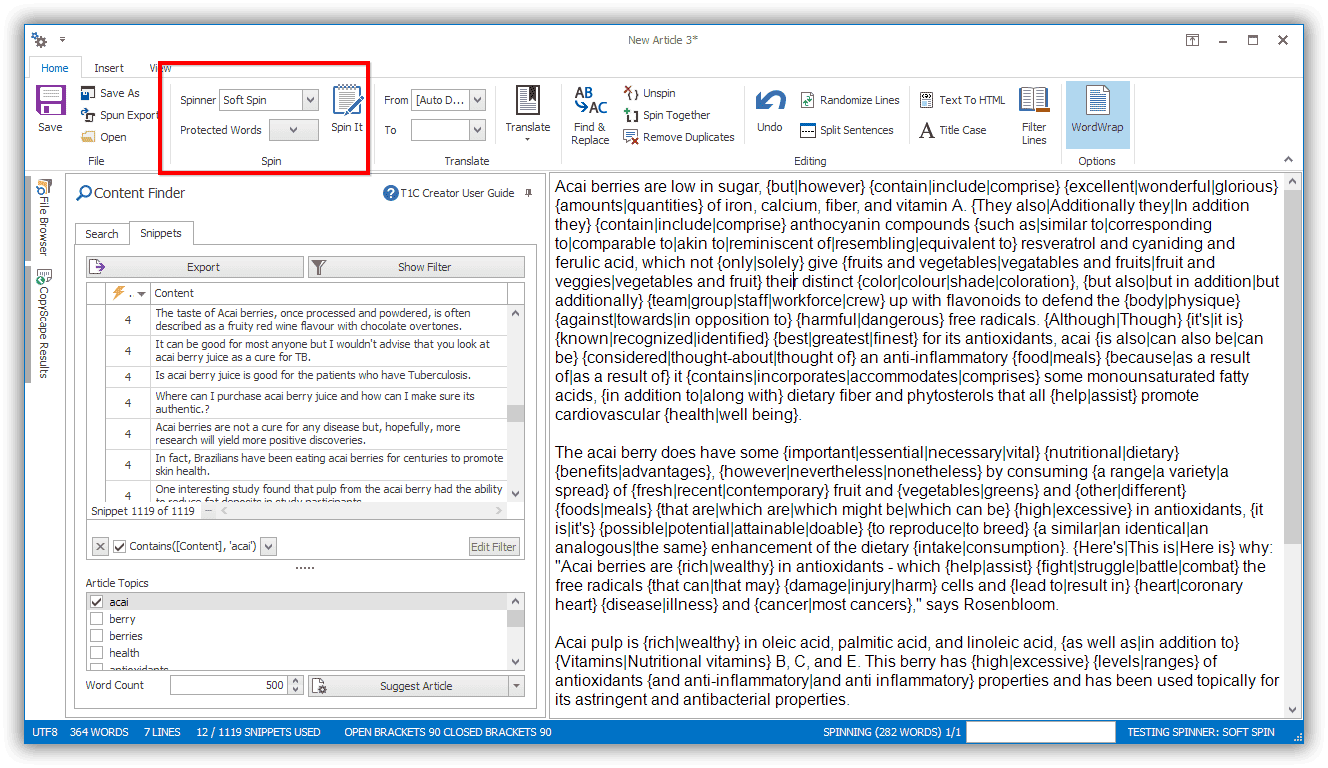
Check uniqueness using Copyscape
- Click View Tab
- Click Spun Preview button
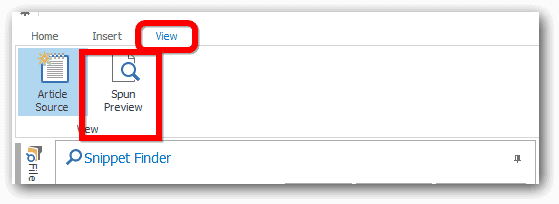
Click on [Check for duplicates]
You need to have a valid Copyscape account.
Your results are shown in the Copyscape results window.
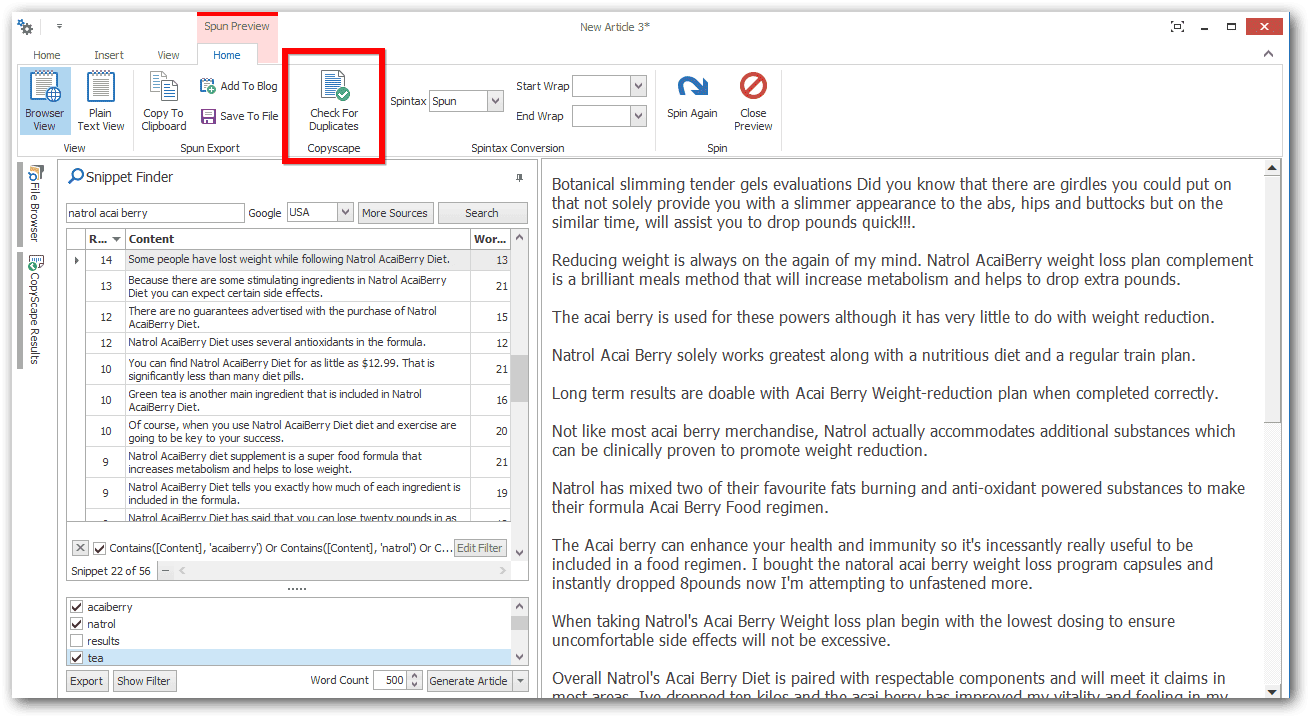
How to create profile page content
Sometimes you need to fill out author bios and resource sections.
If you need a quick and simple bio, you can use the inbuilt about me generator