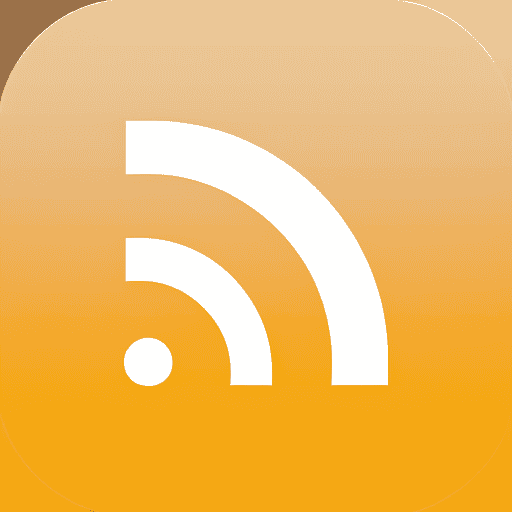RSS feeds can be used to find the newest content from a website or aggregate feed.
AI models are not good at generating content from scratch because they will easily make up facts and create misleading content.
Instead we can use already existing content, feed it to an AI model as a context and use that to limit its ‘creativity'.
Using RSS feeds is a simple way to always get access to the newest articles from a site without using Google search.
The steps to achieve this in SCM are…
- Create a new RSS task
- Use RSS task to download articles to the hard drive
- Create a new Article Creator task
- Import the RSS articles on the hard drive into the task
- Use AI writer macros and prompts to rewrite, summarize, categorize etc the RSS content
Create new RSS task
Scrapers > RSS
New rss scraper
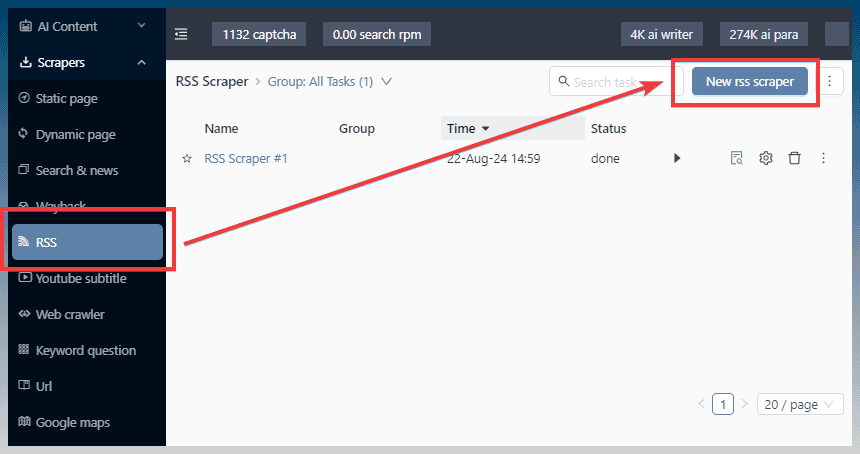
Paste your RSS feed

Select content to save
The default is to save content in h2 and p tags
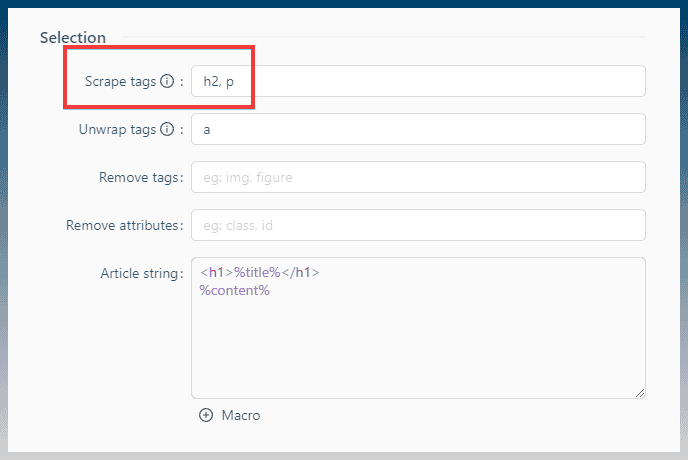
Limit the number of feed items to download
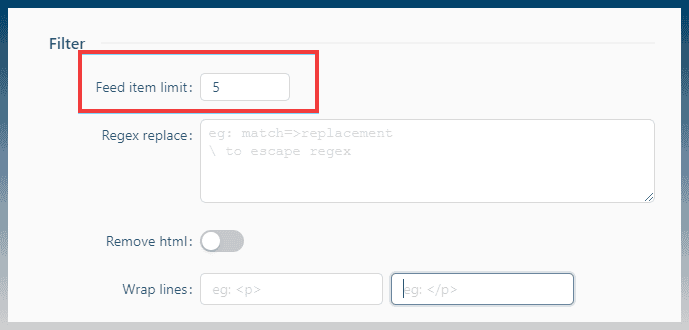
Run the task!
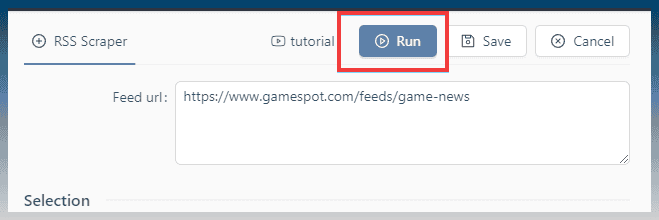
The task log reports how many items was found and saved to your hard drive
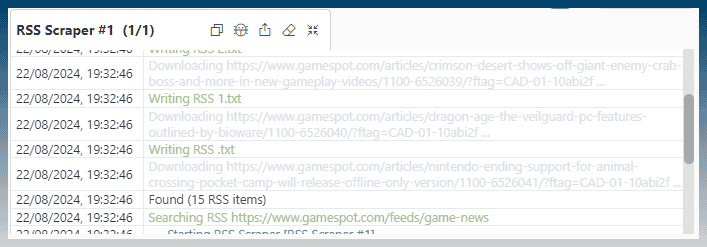
We need to copy the folder location of the RSS articles to the clipboard
Hover over preview button
Click copy path

We have location of our articles on our clipboard
Create Article Creator task
Create new article creator task
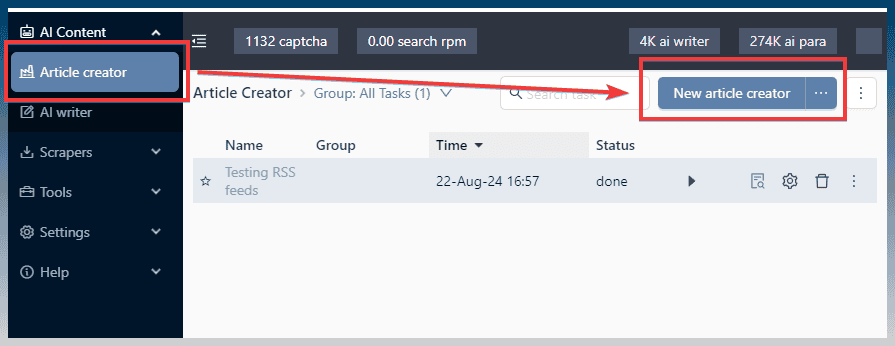
Scroll down to content sources
Click local
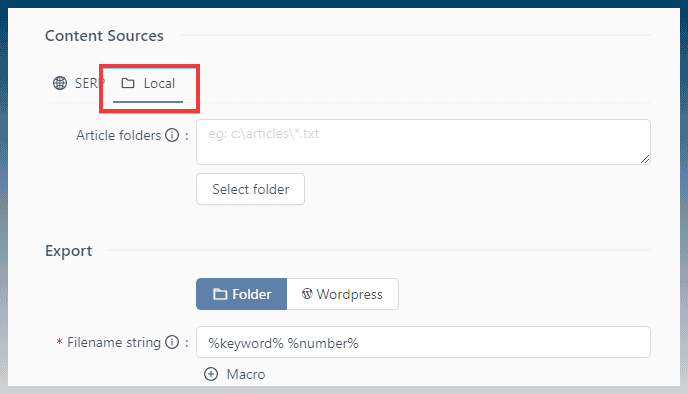
Paste in the RSS article folder
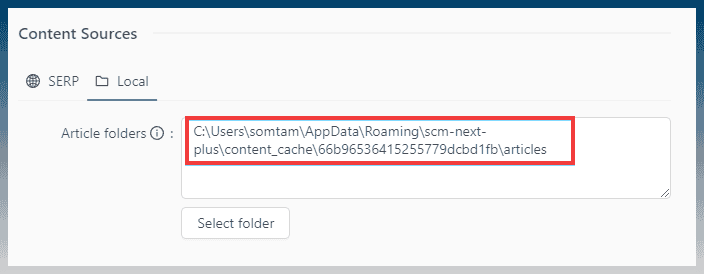
Scroll up and enable AI writer
Click select AI prompt
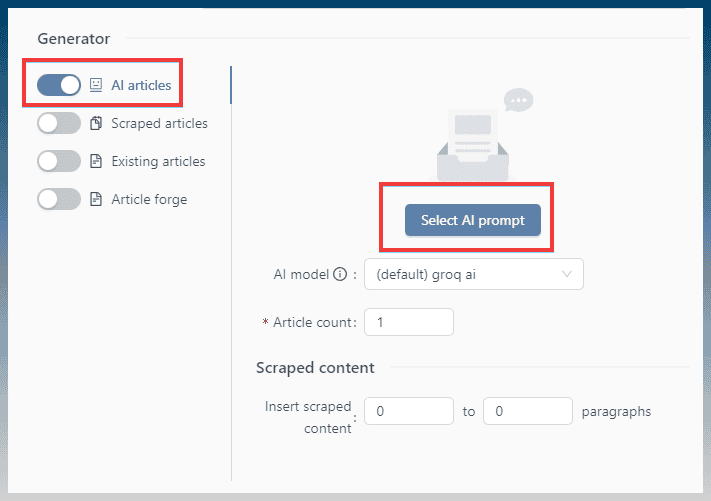
Select the Article RAG, rewrite articles template
Click select
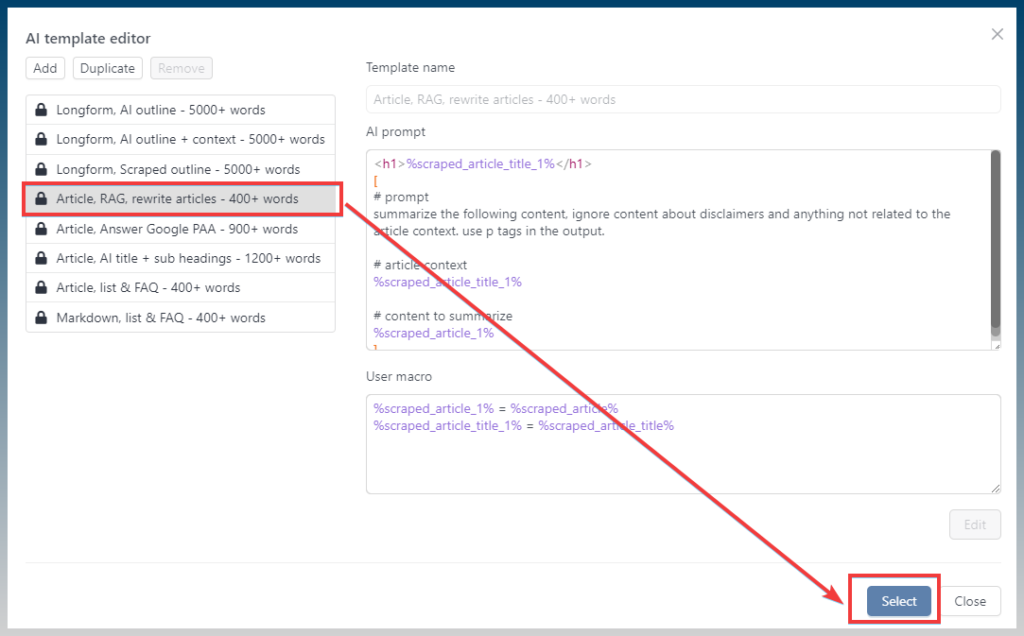
The prompt is loaded into the task
Make sure article count = downloaded RSS article count
If you downloaded 10 RSS items, the article count will be 10
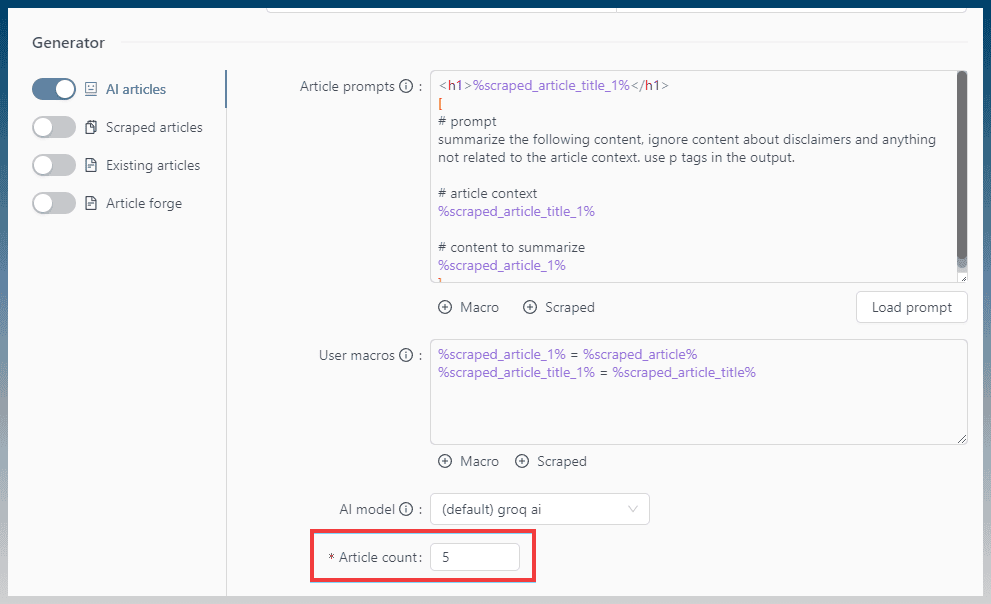
Type a generic keyword describing the feed items
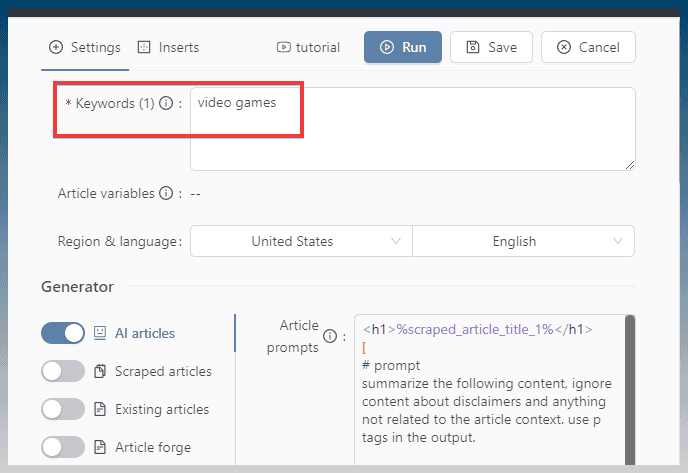
This keyword can be used to find related images and content from Google
Hit run

Understanding the AI prompts
The easiest way to understand what is happening in an AI prompt is to disable it
Remove the [ and ] brackets inside the AI prompt
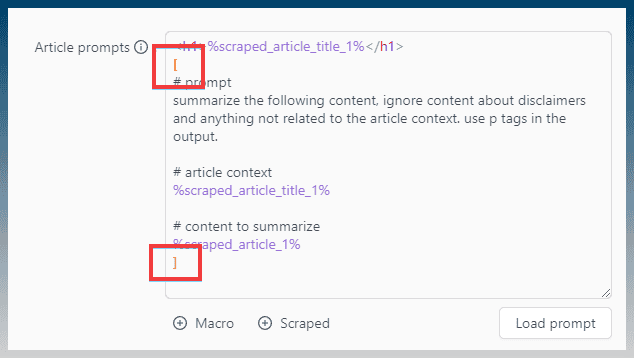
Only text inside square brackets are sent to the AI
Removing the brackets and the actual prompt is saved to disk
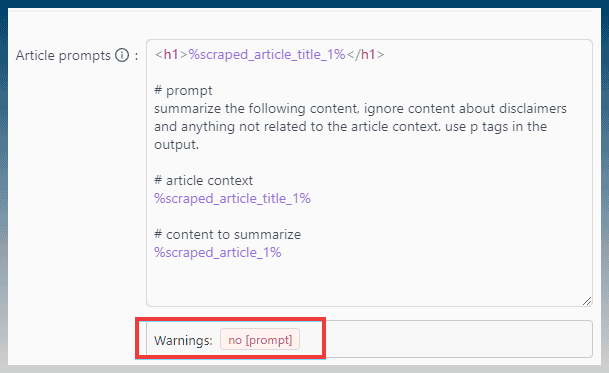
A warning is correctly displayed about no [prompt]
Ignore this and run the task
Here is what appears in the article
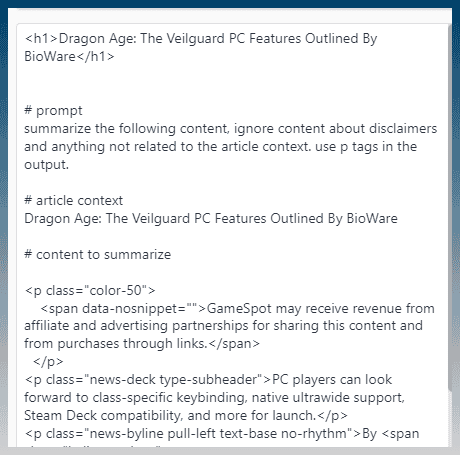
You can see the exact instructions being sent to the AI
The article context uses the article title
Under the content to summarize section, the entire article content is written out
Sample output
The AI is given a simple task to summarize the entire contents of the RSS feed.
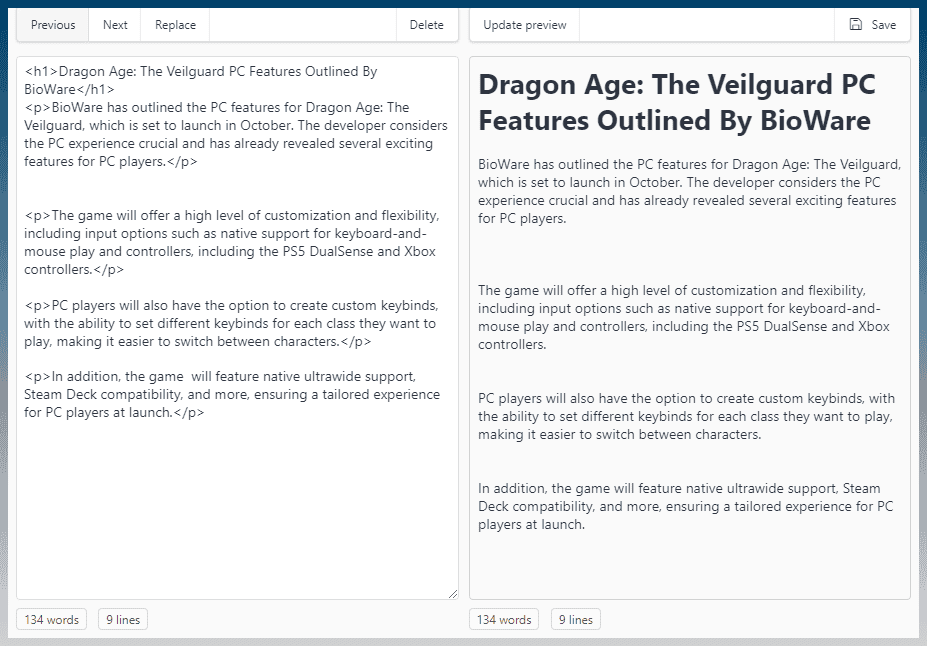
With the content on our hard drive, we post it using the upload WP post tool etc