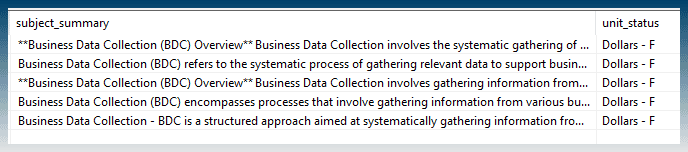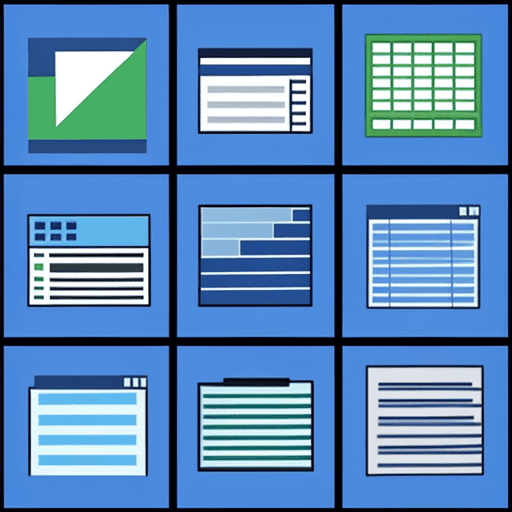The AI CSV tool in SEO Content Machine allows you to add new columns of data to CSV files using AI to generate the data.
You can use data from existing columns to write AI prompts to generate new content.
How to add AI columns to CSV files
Create a new AI CSV task.
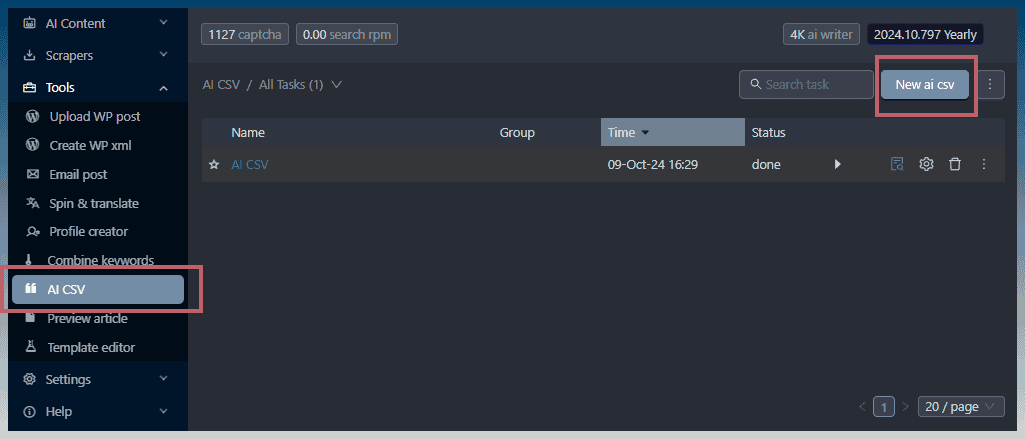
The first thing to do is select the CSV data file.
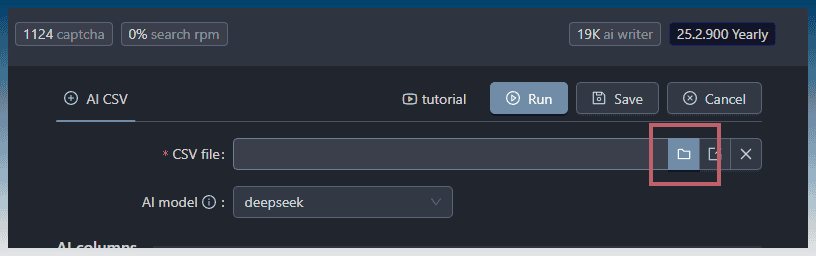
Under CSV file, select a CSV file on your hard drive.
If a valid CSV is selected, a list of available columns are displayed as macros.
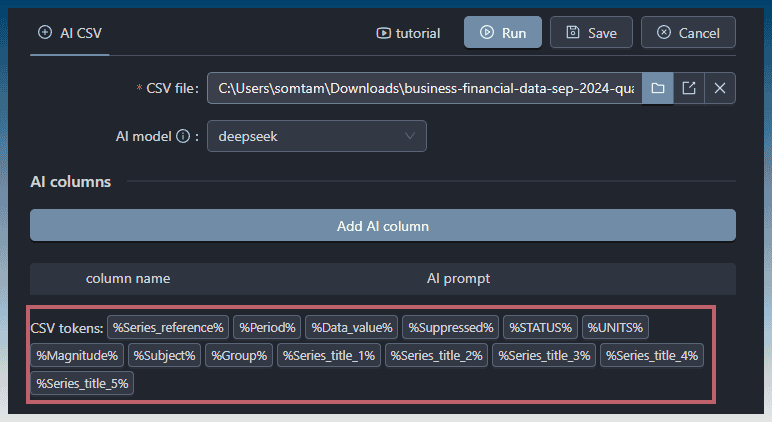
You can use these column macros to refer to data in a CSV row for creating dynamic AI prompts.
A preview of the loaded CSV file is displayed when you select the CSV output.
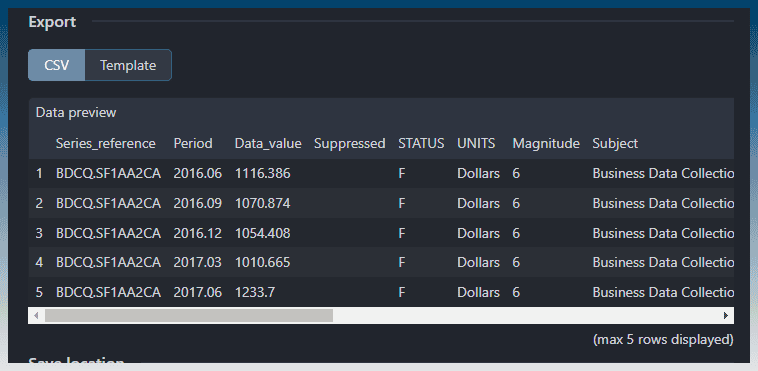
How to add AI columns
Click on ‘Add AI column' under the AI columns section.
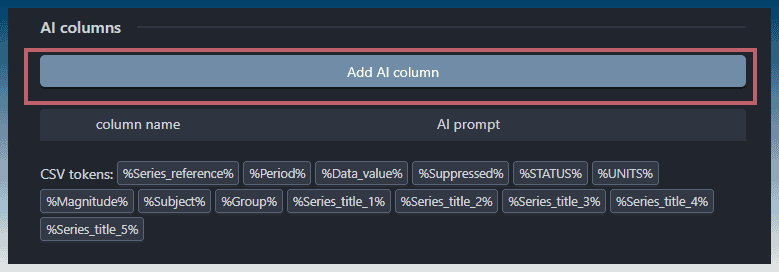
A new column is added.

We can use the AI to generate a new column of data.
Example…
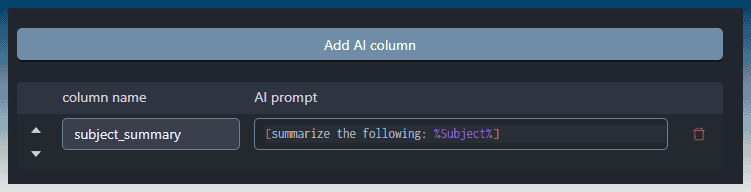
Clicking on each macro label copies it to the clipboard for easy copy paste.
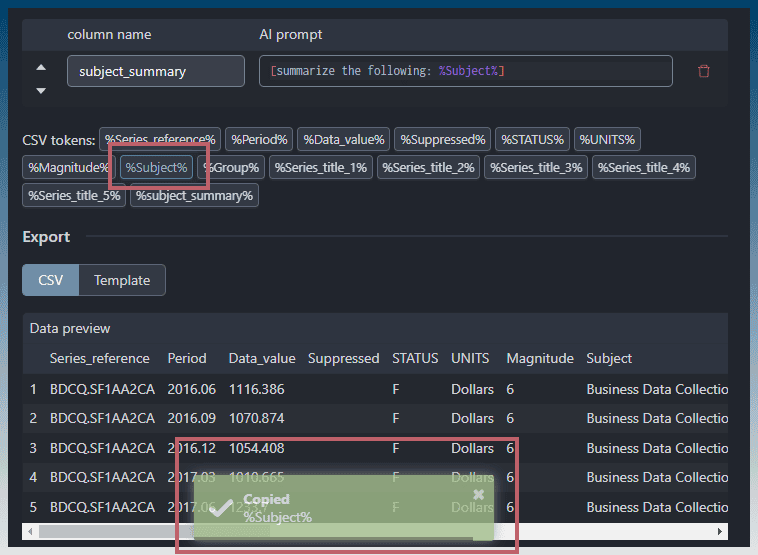
We can use these macros to build a dynamic prompt.
Example prompt
[summarize the following: %Subject%]Create prompts by typing instructions into [ ] brackets.
You can also create new columns composed of content from other columns.

Under Export, you can get a preview of the new columns.
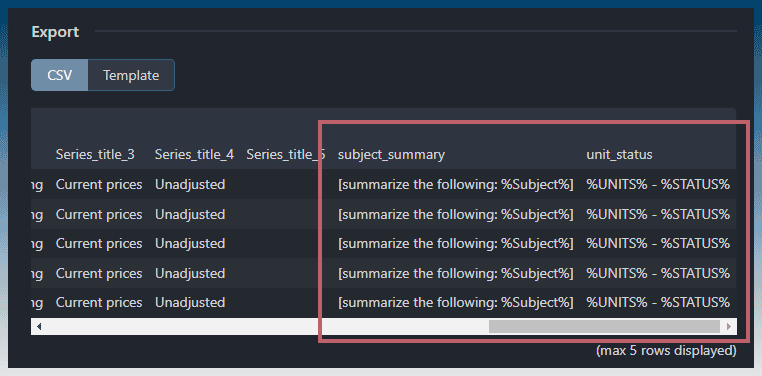
Run the task with ‘Run'
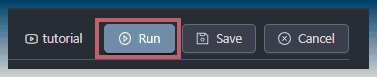
Task output
The AI CSV tool will load your CSV file and send instructions to the AI model.
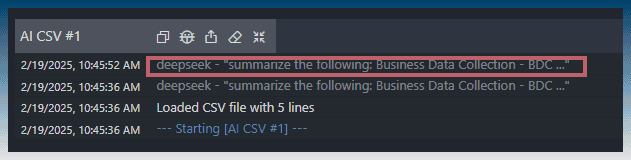
Once the task is complete, the output is saved to a CSV file on your hard drive.
Hover over the preview button to ‘locate' the CSV file easily.
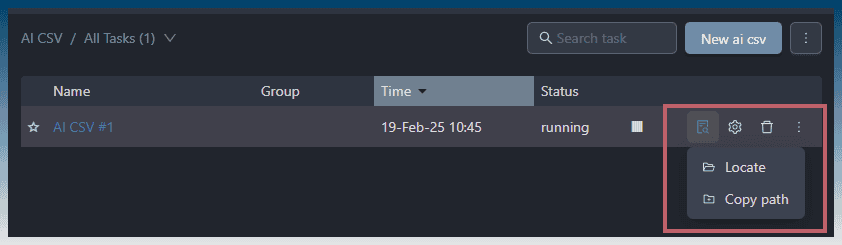
Example output from the task: