How do you create AI content for all the categories in your WP blogs?
Example:
1 WordPress blog, 10 categories and 10 articles per category.
For one WP blog, we need 10 x 10 = 100 articles per blog.
Imagine we have 10 WP blogs, that makes it 1000 articles in total.
Each article creator task can be assigned to create content easily for one category, however creating 10 tasks for each category, then another set of 10 for each blog makes it 100 tasks.
This is a lot of tasks…
Even after the tasks are complete, you will require at least 1 post uploader task per blog to upload each post to its correct category. So another 10 tasks need to be created by hand.
There is an easier way.
The WP post generator.
Create 1000 posts in one task and have each post correctly posted online using another task.
From 110 tasks, to just 2.
The steps are:
- Prepare CSV with keyword, category, blog (domain)
- Create a simple template article creator task
- Import CSV list into the WP post generator
- Select the template article creator task
- Click generate!
- Upload posts
Import your blog details
If you have not done so, you must add the details of blogs you want to post to.
Create an, upload WP post task.
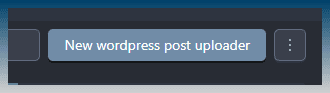
Click, select blogs
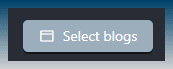
At the bottom find Edit or Import blogs.

Add individual blogs.

or import a list of blogs via csv.
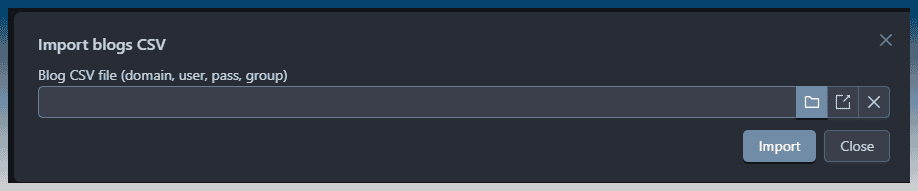
The post uploader supports both XML RPC and WP-JSON posting methods.
There as a simple connection tester.

Click on it to test if SCM can post to your blog.
If it works you get a green popup.
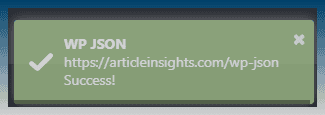
If there is an error, you get some advice.
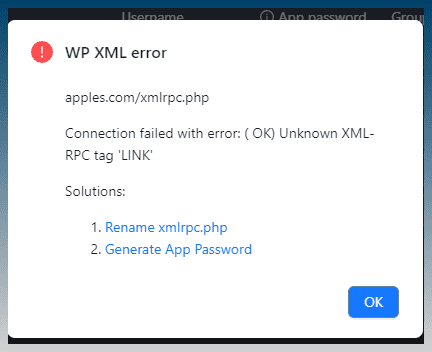
Prepare a CSV list of keywords, categories and blog
Generate a list of article keywords for each category and blog it should be posted to.
For example:
Given a list of the following example blogs,
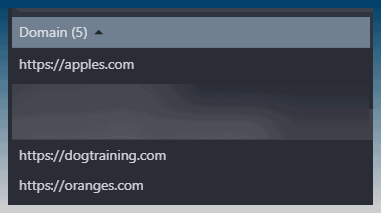
Create a simple csv that looks like this.
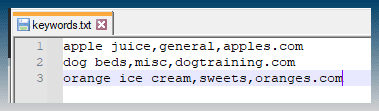
The first column is the article keyword.
The next column is the category of the article.
The last part is the blog domain.
Separate each field with a column ‘,'
The keyword is used by the AI model to create content.
The category is used by the post uploader to assign a post to a WP category.
The domain is used to match the blog details stored in the SCM blogs window.
TIP: Use something like Excel or Google Sheets to create CSV files quickly and easily.
Create a simple template article creator task
An article creator task will be used as a starting template.
Use this template to assign an AI model and AI prompts for generating articles.
Create, new article creator.
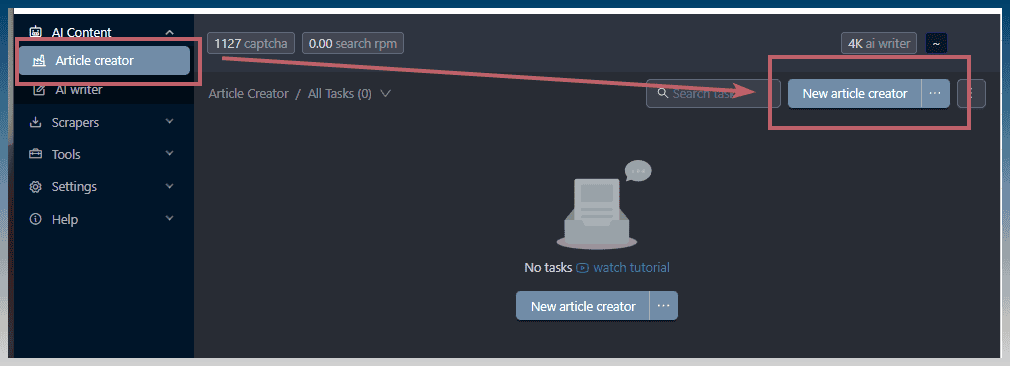
Under generator > enable AI articles.
Click, Select AI prompt.
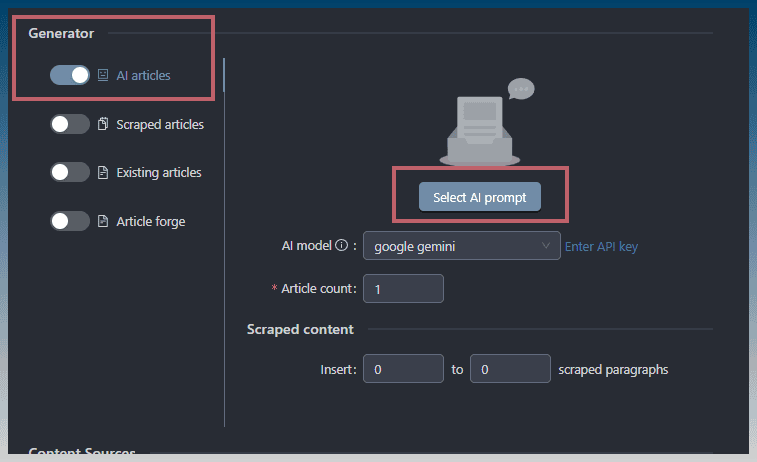
Select any AI prompt.
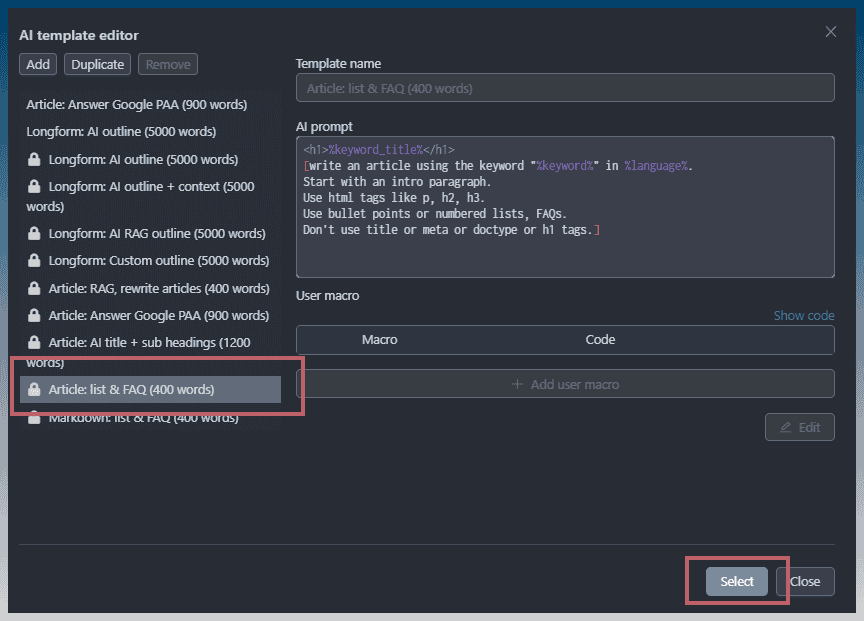
Check the AI model and article count per keyword.
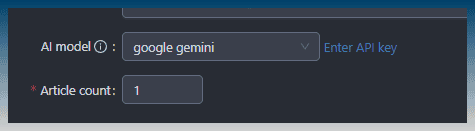
Set export to WordPress
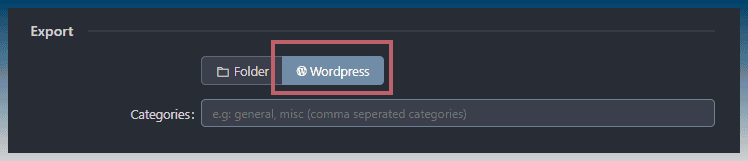
(optional) Save time by disabling search results scraping.
Under content sources, serp.
Set result limit to 0.
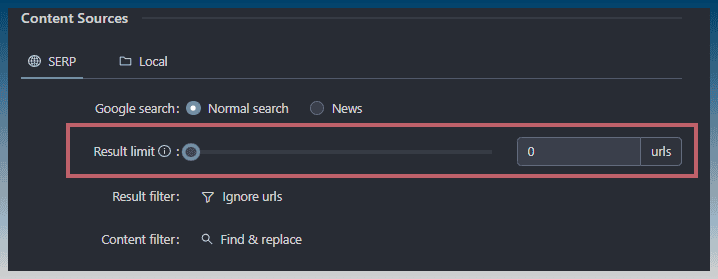
Scroll up and click save.

We won't be running this task, instead it is used as a template to create a new task later.
Import a CSV list into the WP post generator
Use the WP post generator to create our special article creator task.
Hover over the new article creator hamburger menu.
Click, Generate WP posts.
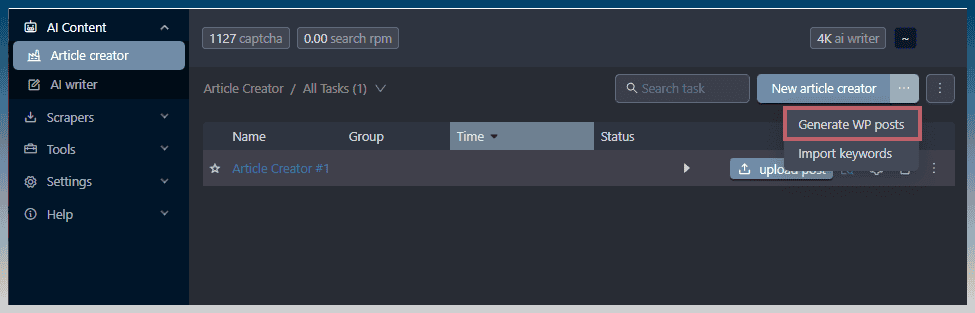
The WP post generator tool appears.
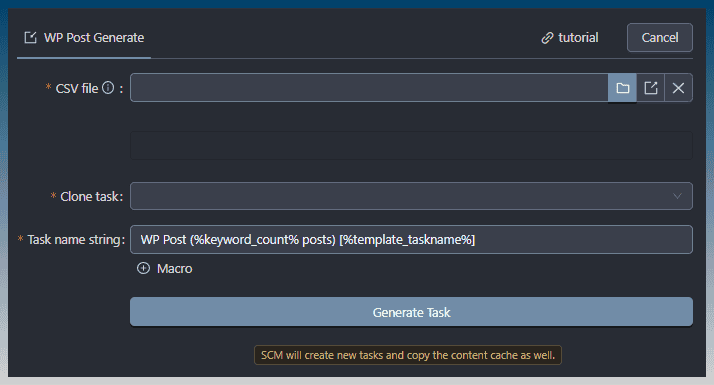
Select the CSV file that contains keywords, category, blog.
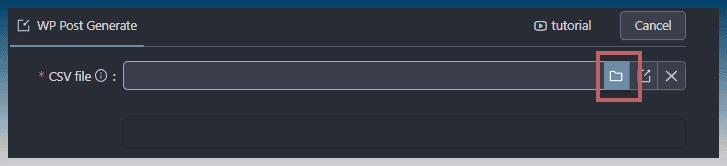
If the CSV file is correctly loaded, a sample post keyword, category and blog is displayed.
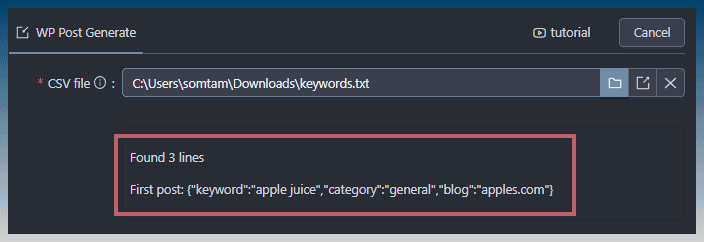
Click, Clone task dropdown.
Select the template article creator task.
This will be the task we created in the previous step.

Click, Generate task.

Find newly created task.

How the WP post generator works
Articles keywords are tagged with WP_CATEGORY and WP_BLOG variable.
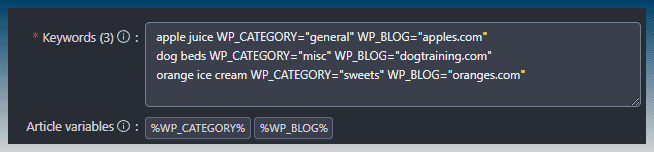
Variables are used by the content inserter to add 2 special tags to our posts.
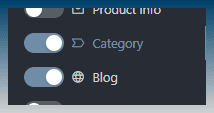

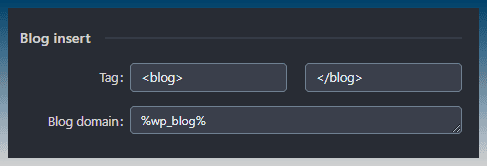
These tags are used by the post uploader to assign a post to its correct destination.
Run the WP Post task!
Articles are created on the hard drive.
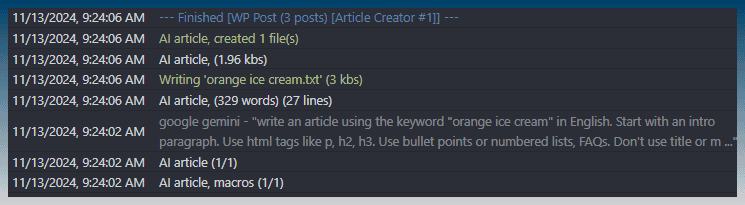
Upload posts to WP
To upload posts, press the ‘upload post' button.

This is the post uploader.
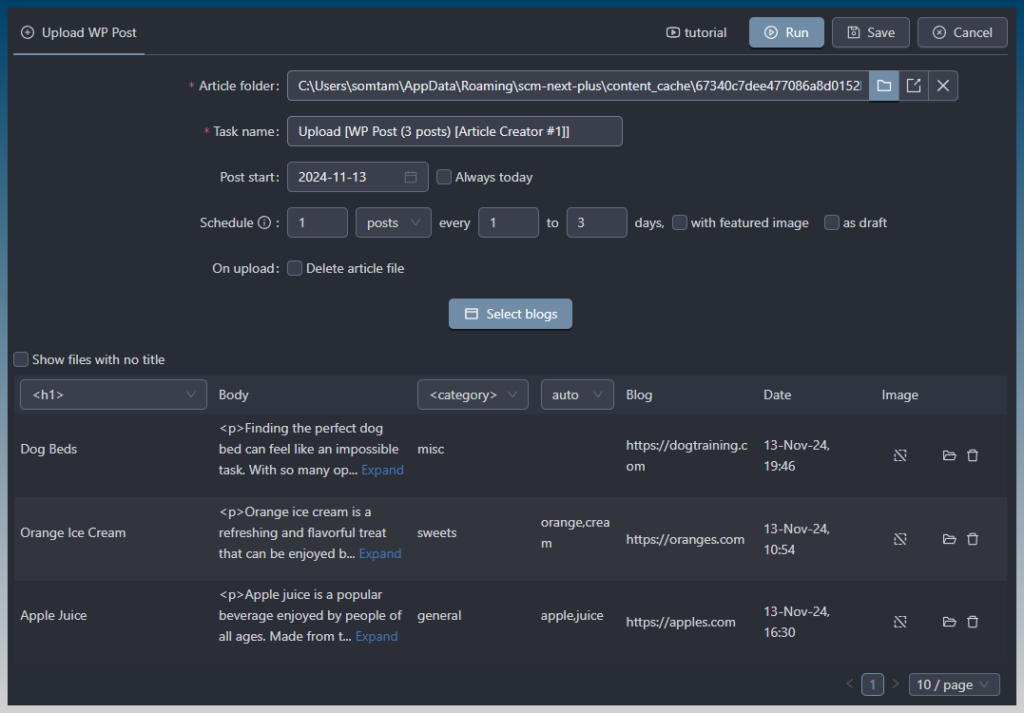
Check post start date.

Verify post schedule.

Choose how many posts appear per day and how far apart they are scheduled.
The post uploader will not re-upload posts if the post titles already exist.
Check the post preview table.
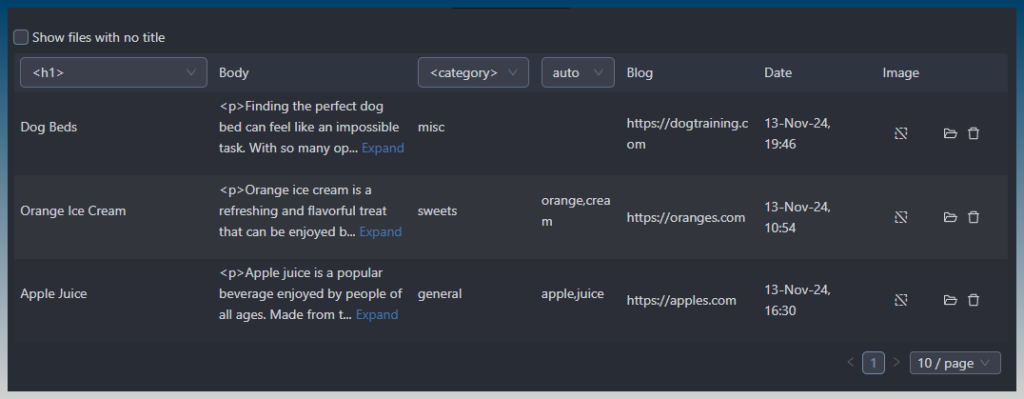
Post category is automatically assigned.
Post destination blog is automatically assigned.
The blog value of the post is matched against a blog in the WP blogs window.
With just 2 tasks we can create and distribute content to all our blogs using a simple csv file.
We didn't need to manually assign categories to our posts or select blogs to post to, its all filled out already.
Click Run to start posting!

