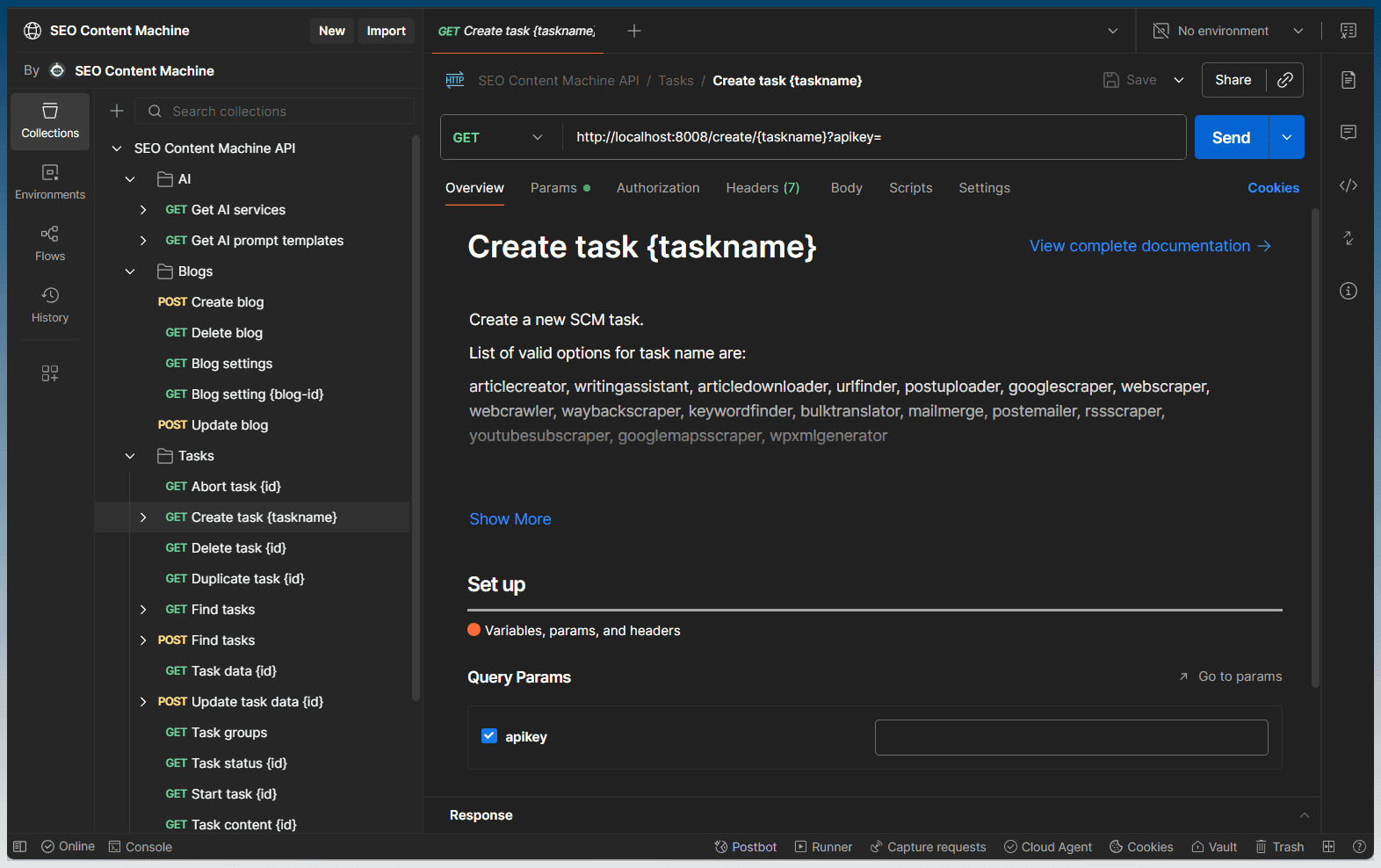SEO Content Machine API
Automate Your SEO Workflow
Seamlessly manage tasks and integrate SEO Content Machine with your own tools using the official API.
1
API Overview
Use the SCM API to remotely control and automate tasks inside the program (or use N8N).
2
Default Port
The SCM API runs on port 8008 by default for local server access.
3
Documentation
Check API docs on Postman for endpoints, parameters, and example requests.
Postman Docs