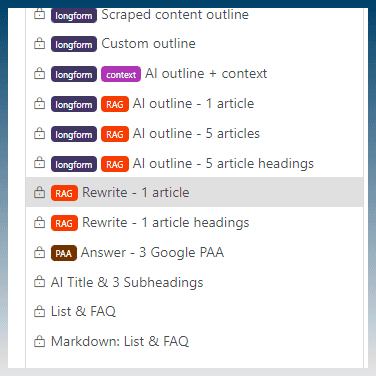You have articles on your hard drive and you want to send them into AI models to get re-written, summarised etc.
The article creator allows you to access articles on your hard drive and load them into macros that can be placed inside AI prompts.
How to load articles into the Article Creator
Create a new Article Creator task.
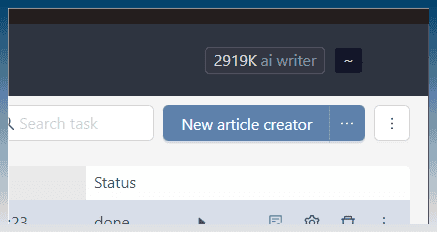
Before you can load articles, you must choose an AI prompt.
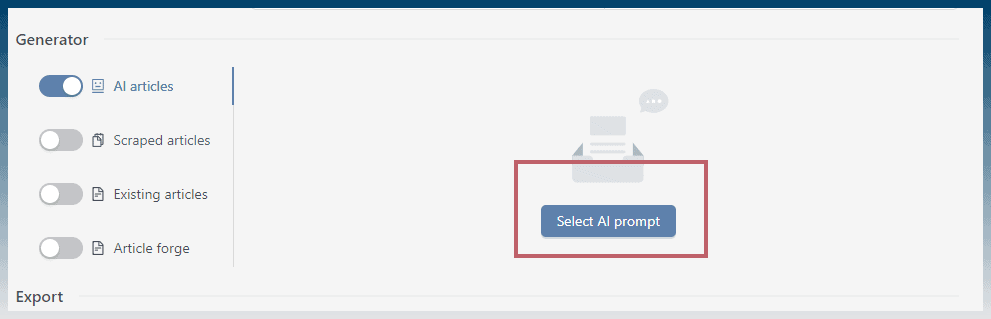
The AI template editor will show.
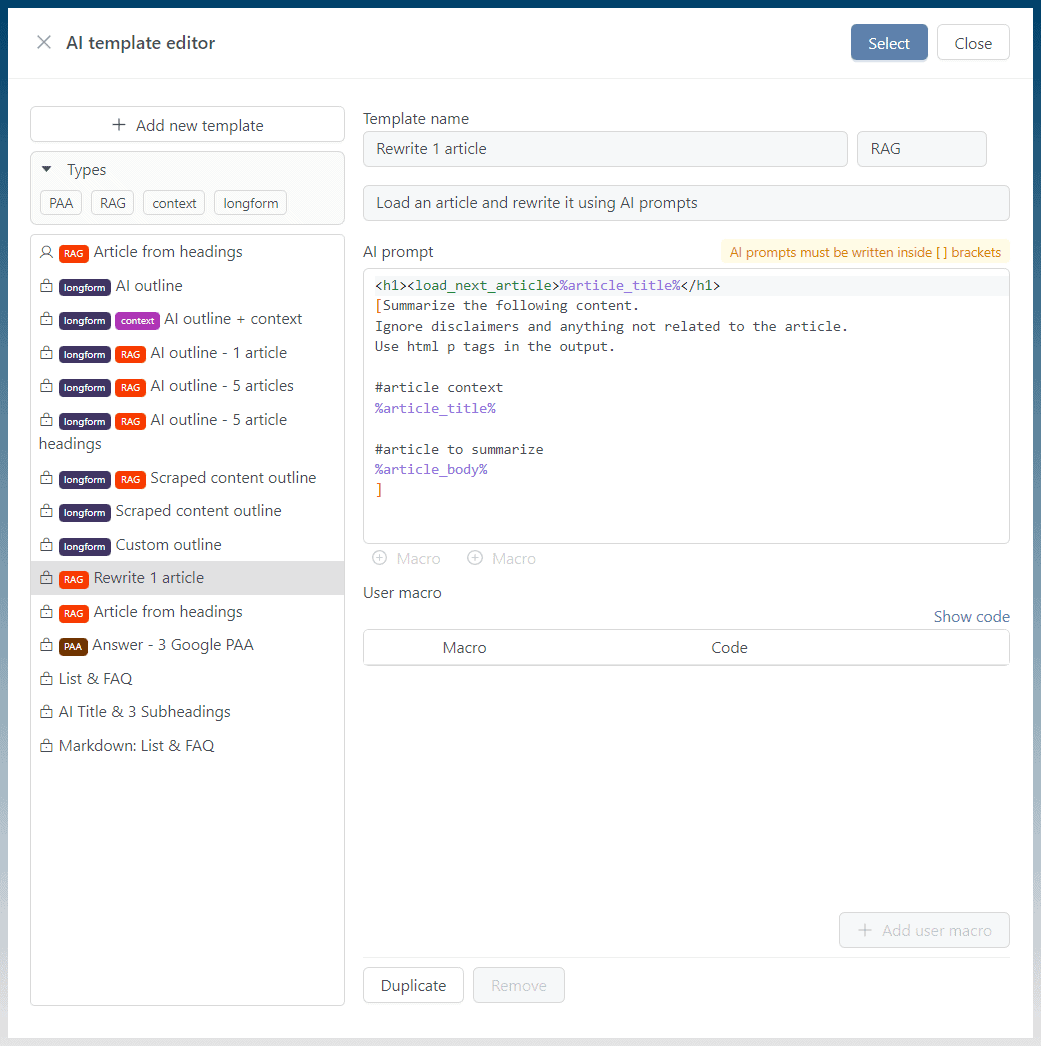
Choose any RAG template to support loading article content into an AI prompt.
The simplest template, is RAG, rewrite using 1 article.
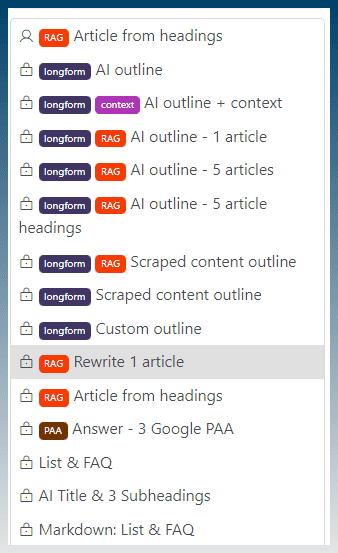
Click on the template to see the prompts.
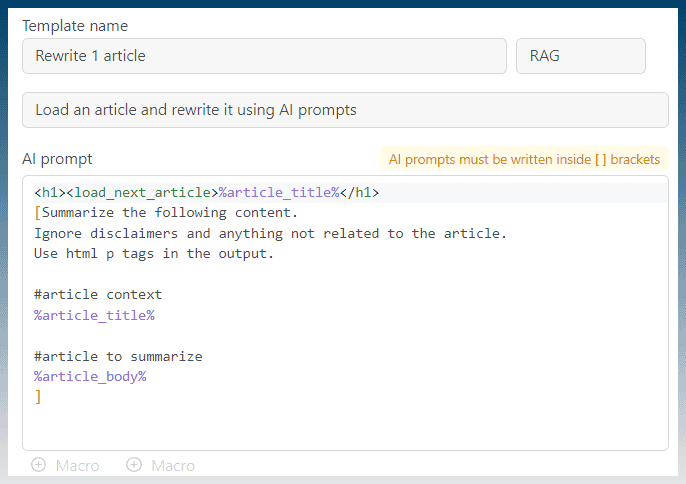
As you hover over the template, it gives you a tooltip description of how it works.
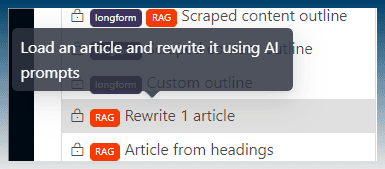
Click Select button to load the prompt into the Article Creator.
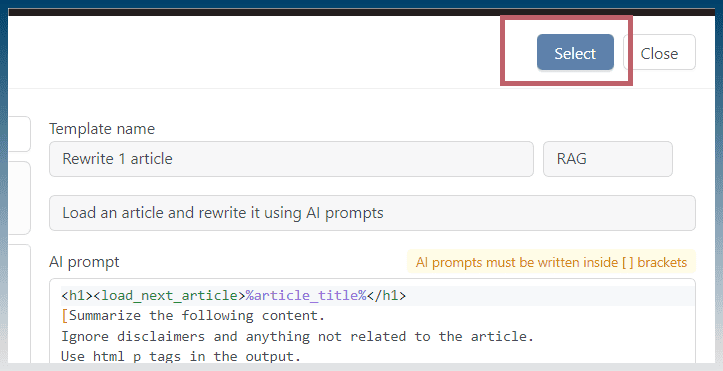
Our AI prompts are loaded.
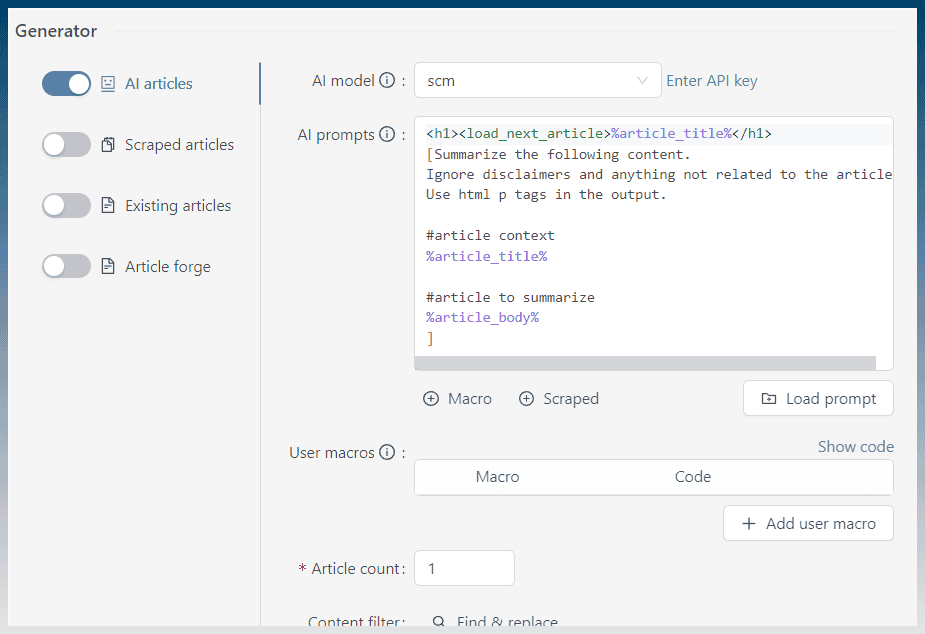
How does the AI template work?
The first thing we need to do is load an article (from either a scraped source or articles on your hard drive)
The macro <load_next_article> tells SCM to load the first article into memory.
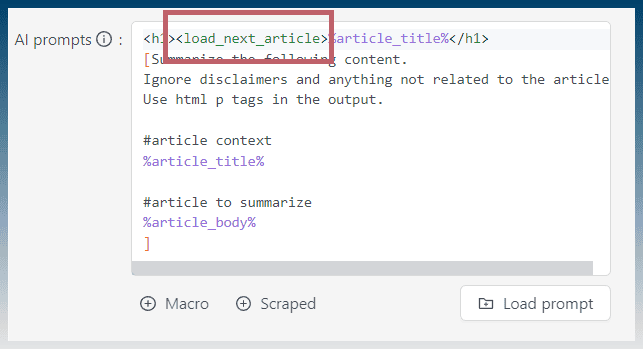
We can access the article title and body using 2 macros.
- %article_title%
- %article_body%
You can see macros being used inside the AI prompt.
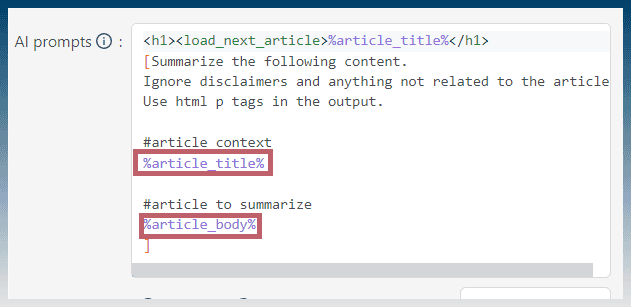
How to load articles from hard drive
In order to load articles, we must select a source.
Scroll down to find ‘Load articles'

Enable it to show the browse folder settings.
Click ‘Select folder' to load our articles
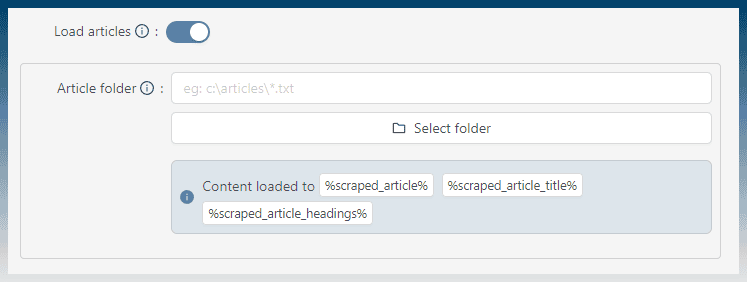
Now set the article count.
Make sure the article count matches the number of articles in our folder.
If we don't have enough articles, SCM will print an error in the task log.
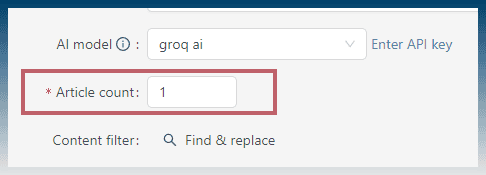
A setting of 1, will just take the first article and send it to the AI.
A setting of 10, will load the first 10 articles, etc
Click Run to see the task in action.

Task output explanation
The task log will explain what steps are being taken.
First we load an article.

There are 8 articles available in cache.
Next the prompt is generated and sent to the AI model.
Once finished, the newly summarised article is written to the output folder.

If you have multiple articles the article creator will load each article sequentially.
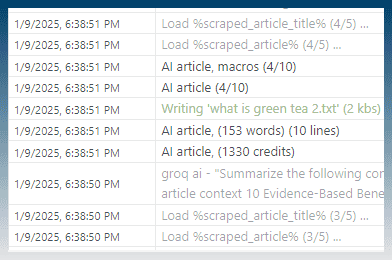
If you don't have enough articles, the task will reload the first article and go around again.