You can use the Dynamic scraper to pick up content from any website.
If you tried it with Amazon sites to scrape product data you would 90% of the time run into this bug.
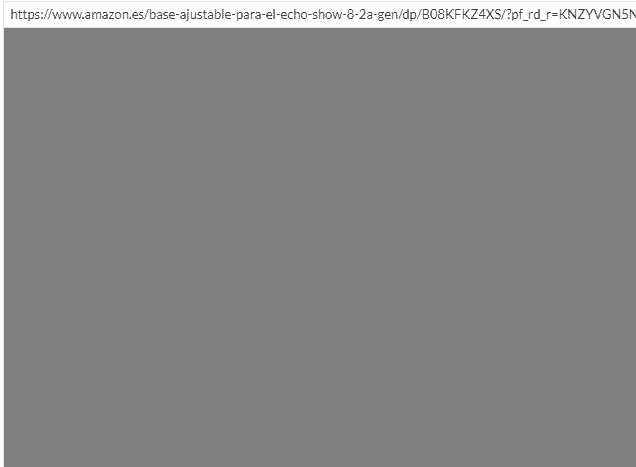
When you clicked on
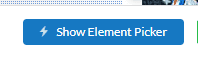
The entire page would turn grey!
This was a very strange bug as it didn't show on other pages like wikipedia or even Google Maps.
Only when trying to scrape Amazon products did you see this error.
However, for some reason it would sometimes work!
After some debugging I managed to find a solution to get it working 100% of the time now.
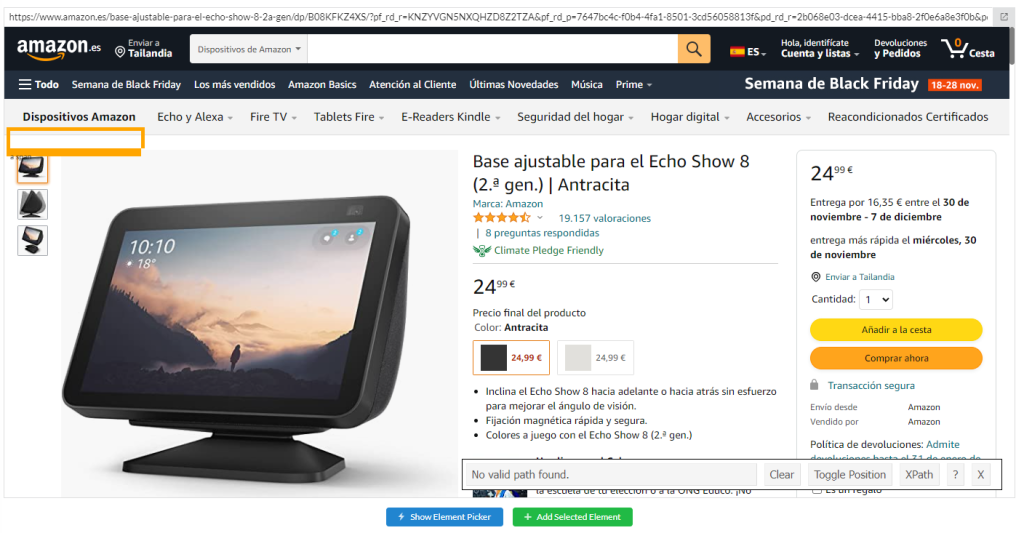
Nice! The element selector is now loading and displaying properly on the page.
Read on to see how we can test this is working with a quick scrape.
How to scrape Amazon Product Info
If I want to scrap a product name, I can now click on it.
As long as element selector is visible, it will highlight clicked items and show the CSS selector.
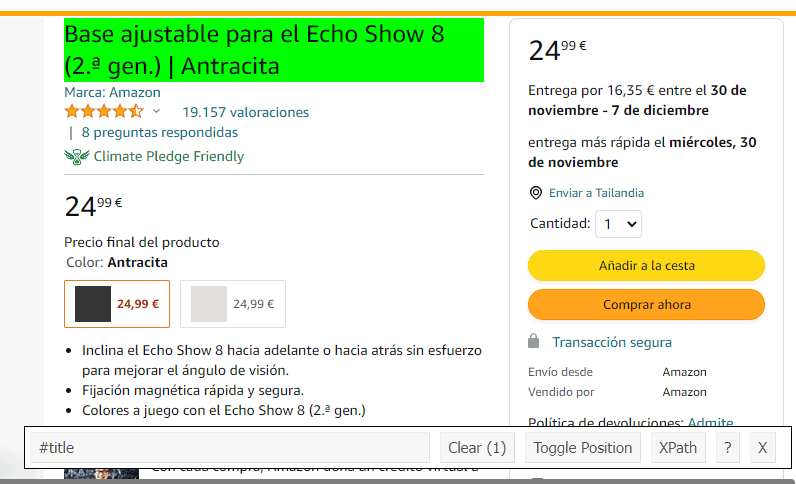
Product name is in green showing its been selected.
Now I click on Add Selected Element.
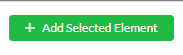
A new element card is added!
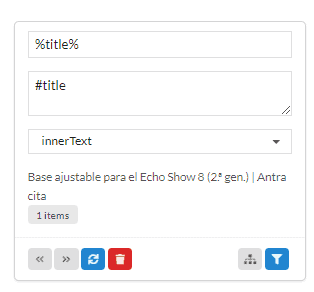
The data has been scraped successfully!
In order to run the task you need to add it to an output.
In the macro box we can see %title% macro
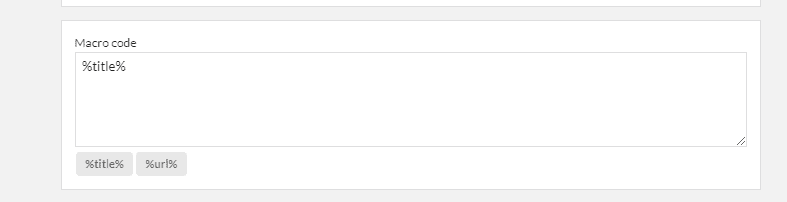
Just click on it to add it into macro code box.
Scroll down to verify results in preview window!

If you want to style the output you can do it in the element card.
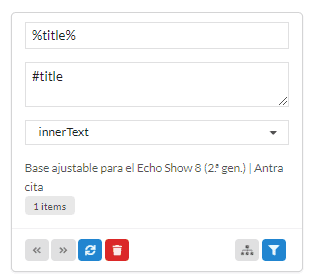
Click on the filter button

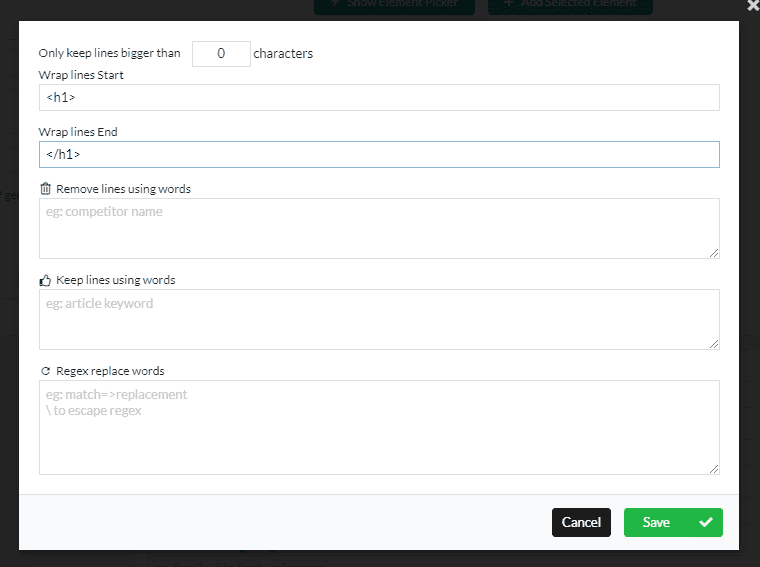
Now just enter <h1> tags in wrap lines. Click save and scroll to preview to verify the results.

Tip: You can see result also in the element card output preview area.
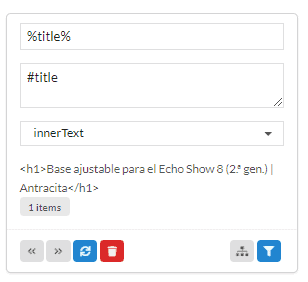
See the <h1>?
This is useful but sometimes if the content you scrape is to large it will clip so you can't see the full output!
