SCM generates a content cache every time you run content scraping tools like the article creator.
You can view this cache anytime by clicking on the green cache label when available.
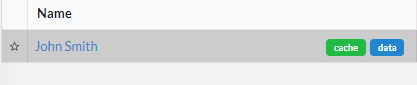
When you click on it, it will navigate to the location of the cached content files.
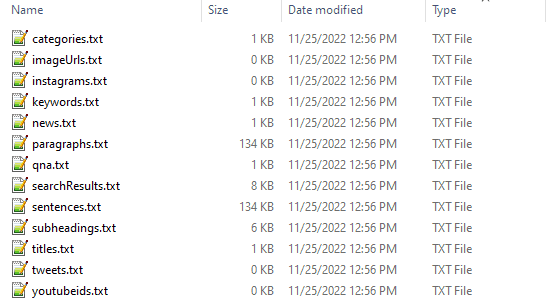
These files can be useful because it contains content that has been sorted into sections and saved as flat text files.
Useful for your own content needs if required. eg You want a list of titles from an article creator task.
Over time however the content cache can grow to be very big in size.
One option is to routinely clear the cache.
Settings > Utility
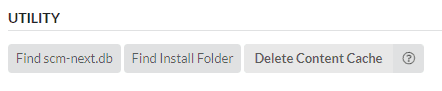
Click on the ‘Delete Content Cache' button.
What happens if your default drive runs out of hard disk space?
Moving The Content Cache
You can now move the content cache to where ever you need it.
Settings > App Settings
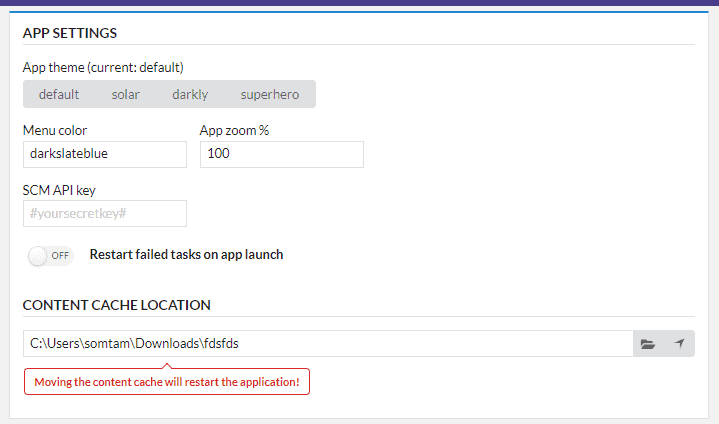
You can see the setting ‘CONTENT CACHE LOCATION' pictured above.
Click on the folder icon to begin moving the cache.

Once you select a valid location, the operation will move all content cache files, plus some other app settings files to the new location.
Depending on the cache size it may take some time.
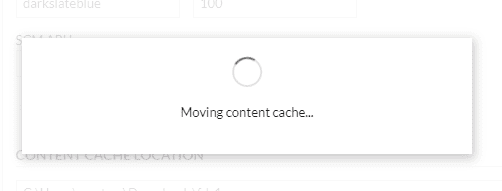
Once the operation is complete SCM will restart the app!
Its important that you don't do this while tasks are running or it can cause them to fail as the data files are also moved.
Inside the Content Cache
So what is inside the content cache exactly?
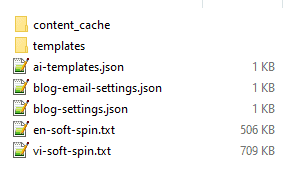
In addition to the content_cache folder, which is the data + cache repository for all tasks;
There are also some loose app settings files in addition to spinner syn files.
How to Backup or Transfer settings and files
If you want to copy files to a new installation its important that you use the backup function.

This will correctly collect all files, such as the app database into one zip file.
Just copying the content_cache alone won't work.
Although the backup won't copy the cached content files into the ZIP, you can manually copy them over once you restore the backup.
SCM doesn't include cached content in the ZIP to save space.
