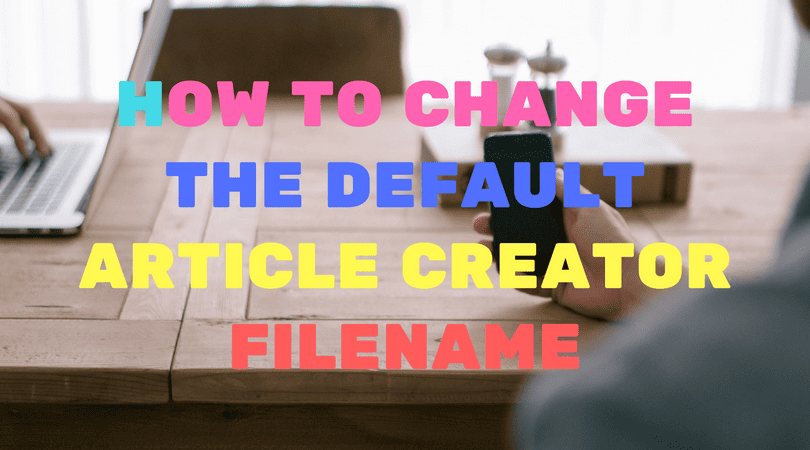The article creator uses a simple template system to create the article filename on your hard drive.
By default the setting is.
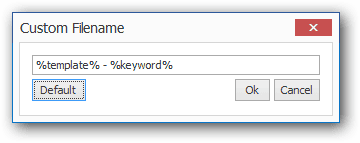
That is, when writing the article to your hard drive, it will use the template name and add the current keyword to create the filename.
How to change the filename created by the article creator
The setting can be changed very easily for any task by clicking on the + button located next to the directory.
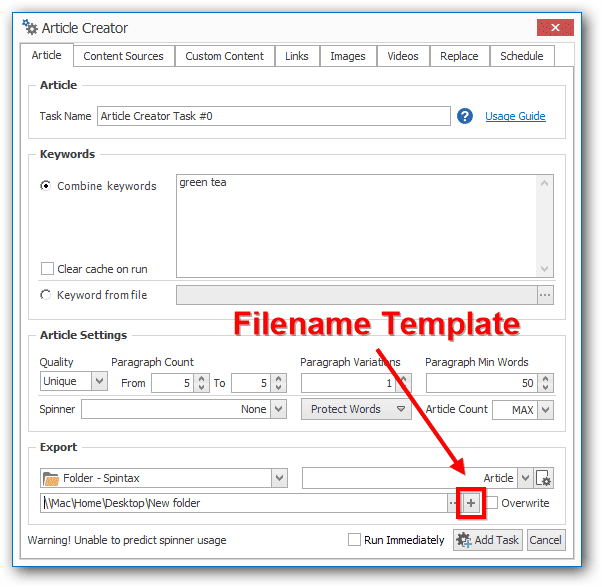
However, what happens if you want to change the default setting for a newly created article creator?
Changing default template for new article creator tasks
To change the default template that is used for all new article creator tasks, you need to change it in the super secret advanced settings screen.
This setting will only be used for new article creator tasks. Your old tasks will not be affected.
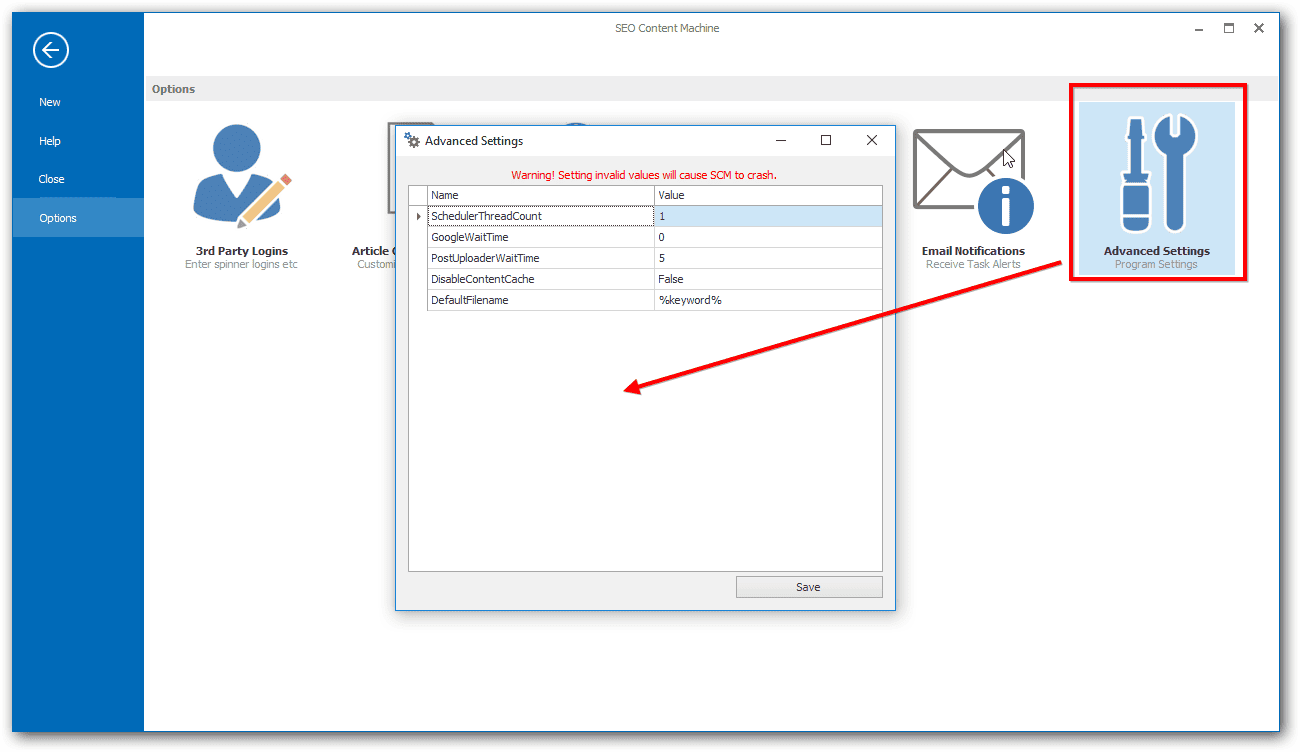
There is a row for “DefaultFilename”.
Change that to any code, eg I have set it to %keyword%
That way from now on, any new article creator task I create will have %keyword% prefilled as the template.
If you need to find the list of macros, it is listed here below for your convenience.
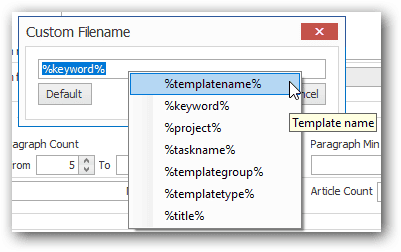
TIP: You can get list of these macros by right clicking on the text box. If you click on any item it will add it into the text box for you. You don't need to memorise the list.