Follow are updates made to the NEXT program over the last few weeks. This is a cumulative post of updates added.
Content Cache
If you are using a single keyword, NEXT will cache the content so that you can a) edit content b) re-run task without having to redownload all the content again.
Cached content will show a ‘cached' label if it exists.

Hover over this label to get the option to open it (opens it in file explorer) or clear the cache so restarting the tasks makes Next redownload all the content again.
If you are loading keywords via a file, cache is not used.
Just one keyword
You can only enter a single keyword, the ability to use multiple keywords has been removed.
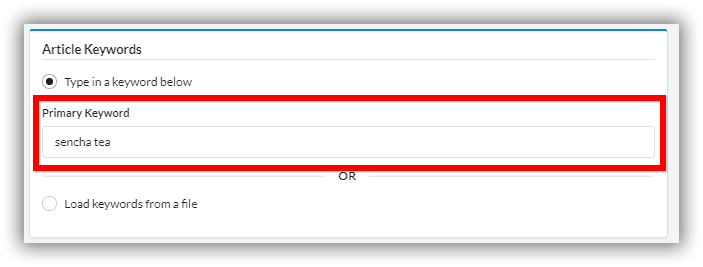
If you want to process lots of keyword, they should be loaded from a file. The advantages of this also includes a resume and restart feature if the task is stopped half way or the app is closed unexpectedly. Next will keep track of what keywords it already processed.
More content
Next will use the ‘Min Site Download Count' intelligently. Any sites with 0 content downloaded is ignored and the next site in the list is used. Even with small niche keywords, you don't have to worry about not getting enough content.

Previously it would be a hard cap, if you set it to 25 sites, it would do 25 sites regardless of if there was any content in it or not.
This number can be between 10-100.
The advantage of the default '25' setting is the balance between content count and speed. The less sites you need to visit, the quicker your article creator task will finish.
Auto Insert List or Subheadings
New to SCM Next only, the ability to insert a list or subheadings automatically into your article.
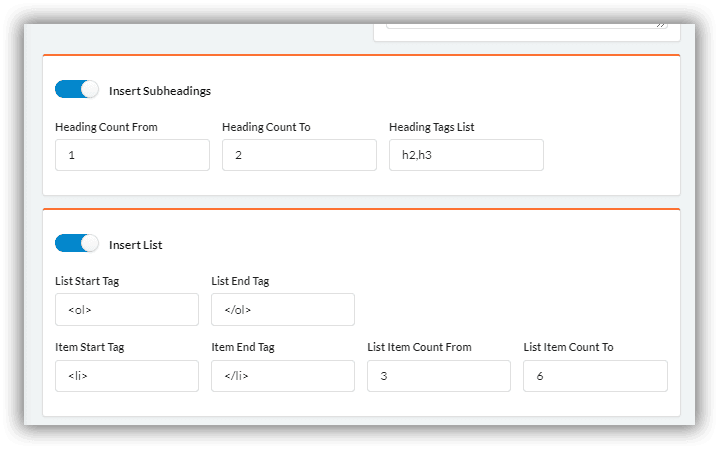
This removes the need to dive into the actual article templates.
Instead you can choose to insert subheadings into your articles automatically.
You can also insert 1 list into the middle of the article with random number of list items.
Help Tooltips + Help Panel
Slowly adding tooltips over every input form element describing what it does. Just hover!
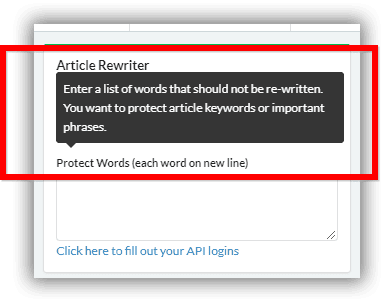
On the right hand side is the help panel.
It provides guidance on how to flow through the current tab, with hints on how to perform common tasks.
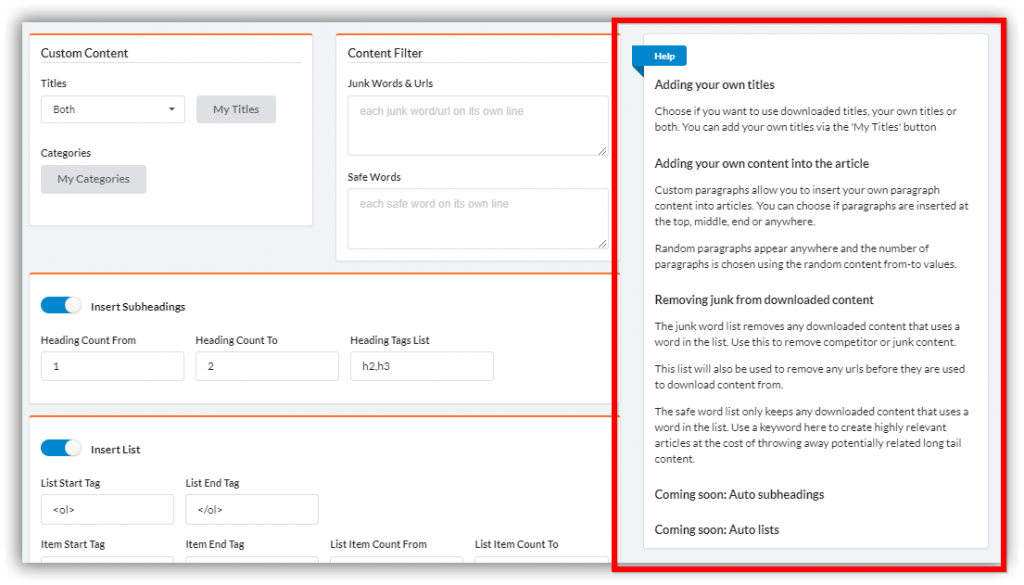
I will add youtube videos for each tab section as well in the future.
Misc
Other small changes
- Next remembers the region & language you used last
- Junk filter allows you to put in URLs to stop it from downloading content from sites you don't wish to use. eg youtube.com microsoft.com
