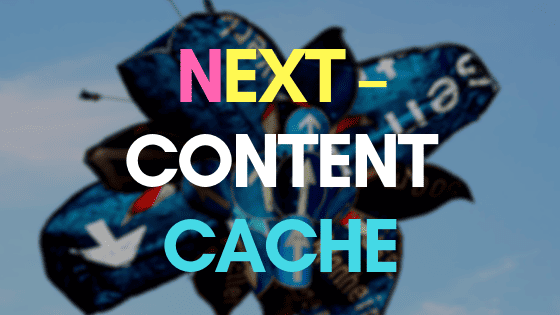Next has been updated with the content cache feature.
It only affects those that are using the Article Creator and typing in keywords.
Users loading keywords via a file will not be affected. It wasn't reasonable to try and cache keyword files with potentially thousands of keywords and write all that downloaded content to your hard drive.
However, if you use single keywords, the cache allows you to tweak and re-run the article creator without have to re-download your content every single time.
It also means you can download once, then see what content was found and filter that content or process it as you wish.
A new column has been added showing the existence of any cached content.
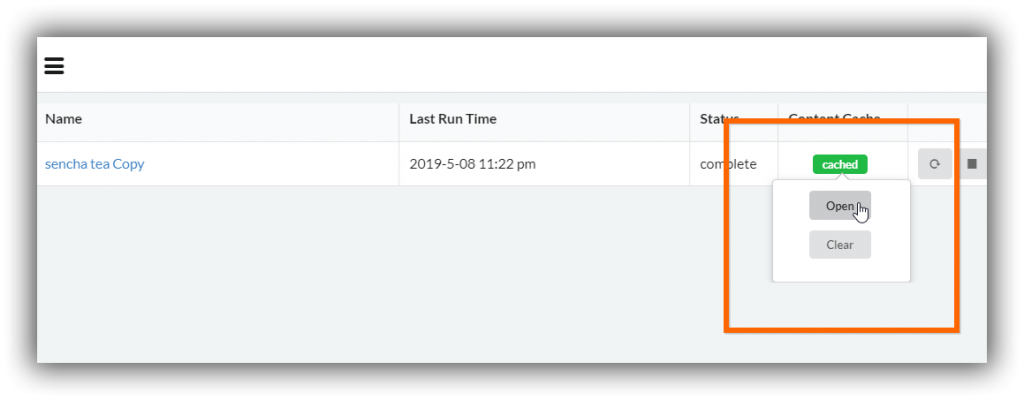
If the green cached label appears it means cached content is on your hard drive.
You have 2 options when you mouse over the label.
- Open a folder to the location of the cached content. (In the future it will open a content filtering window)
- Clear the cache so that you can redownload the content again.
Note: If you don't choose to insert images or videos, the Article creator will not download those assets and it won't be available in the cache. If you need images or videos, just clear the cache and re-run the task with the images and video options turned on.