SCM Next installer is shipped with both a 32bit and 64bit exe in one package.
On Windows Server 2016 it won't run SCM Next correctly in 64bit and the app will show only a white screen or fail to launch.
How to Install
- Download scm-next.exe to c:\
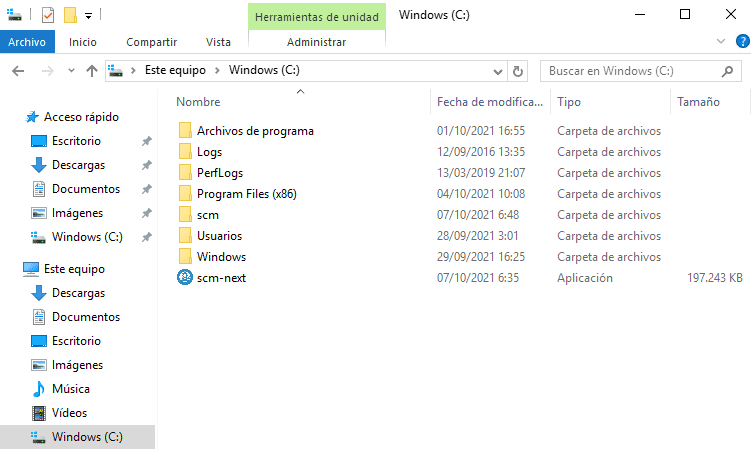
2. Open command prompt, Click Start > Run, and enter
%SystemRoot%\SYSWOW64\cmd.exe
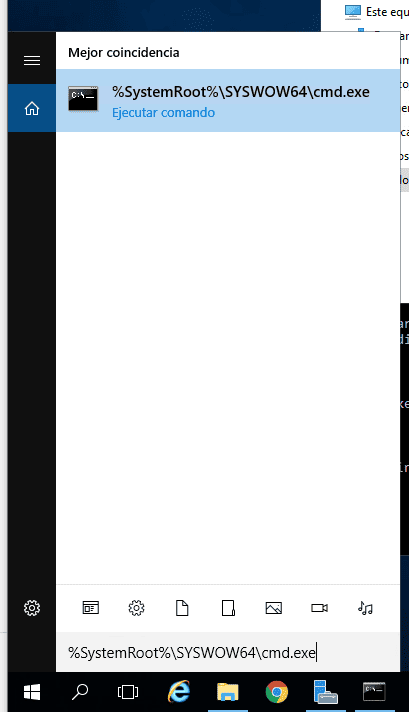
3. In the command prompt type in
c:\scm-next.exe
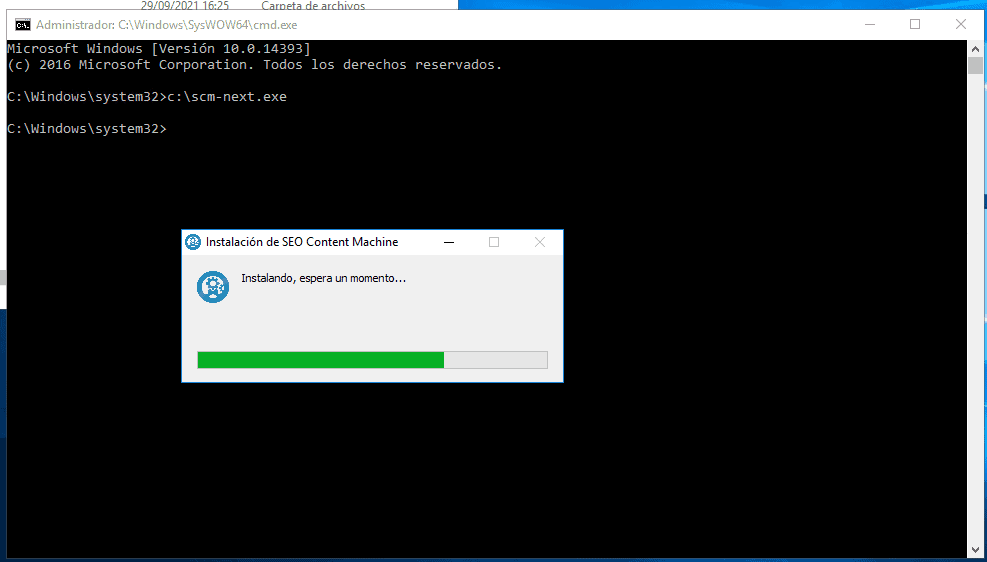
The installer will launch and leave shortcut on your desktop.
If SCM installer won't launch despite all the above, try restarting the machine.
i.e. use shutdown -r command.
Steps to run the SCM
- Disable UAC. You can type ‘msconfig' into Start > Run and navigate to the last tab to find the UAC settings.
- Drag slider all the way to the bottom to disable UAC.
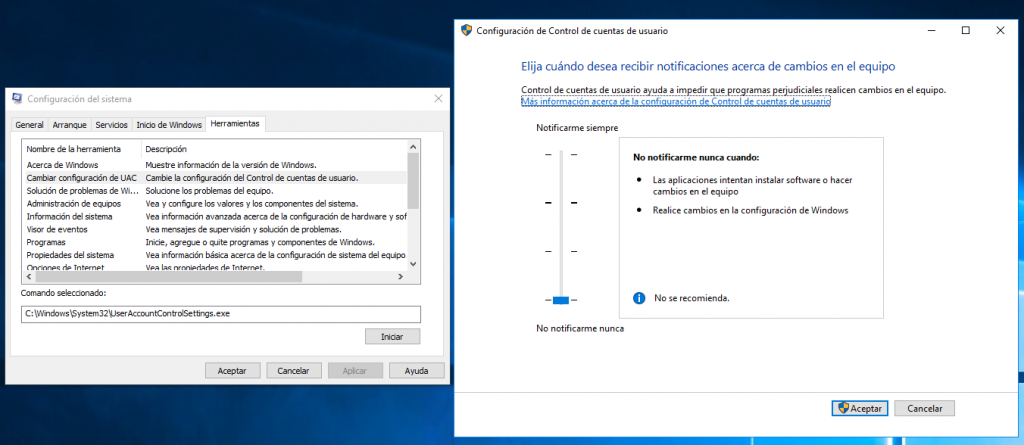
3. Launch SCM Next using the 32-bit emulated Command Prompt.
Click Start > Run, and enter:
%SystemRoot%\SYSWOW64\cmd.exe
Command Prompt should open.
Now type the path to SCM Next executable. (Default install location can be found using the SCM Next shortcut on your desktop)
By default it will be:
"C:\Users\Administrator\AppData\Local\Programs\scm-next-plus\SEO Content Machine.exe"
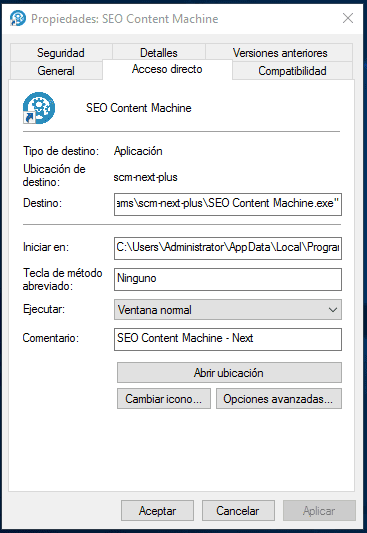
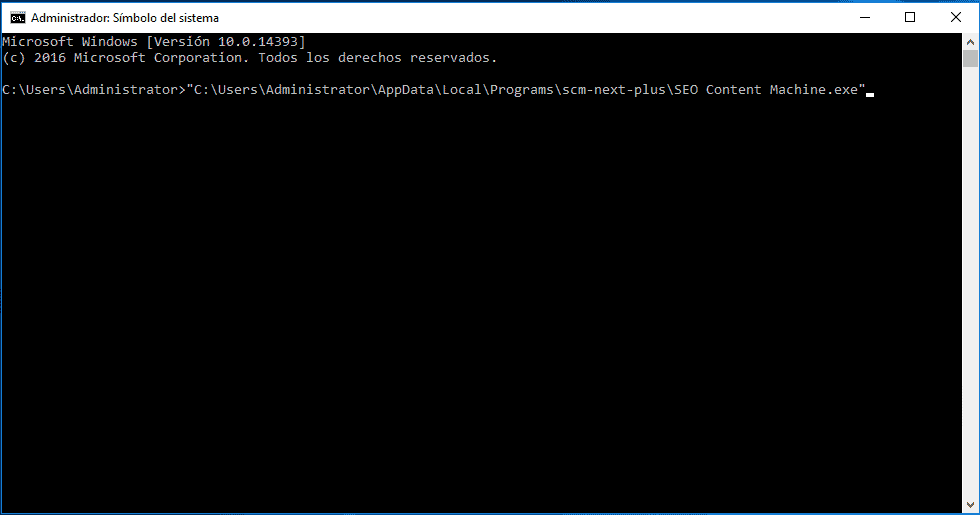
SCM should load and the app will correctly get to the login screen.
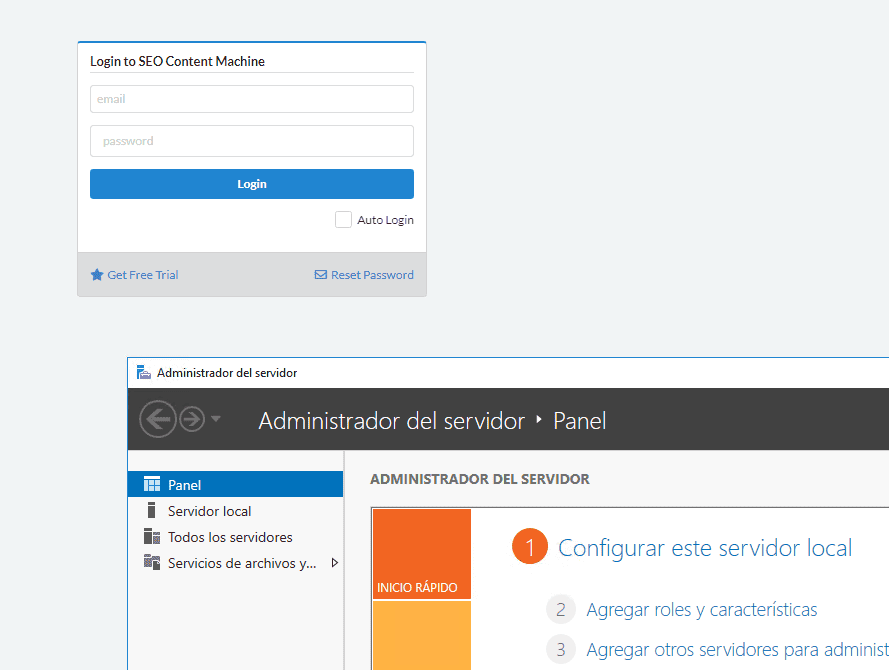
Why this works:
WOW64 is the x86 emulator that forces SCM Next to run its 32-bit version.
For some reason the 32bit version runs correctly on Windows Server 2016 but not the 64bit version.
