Article variables for the article creator
Its now possible to use article variables in the Article Creator.
See the screenshot below.
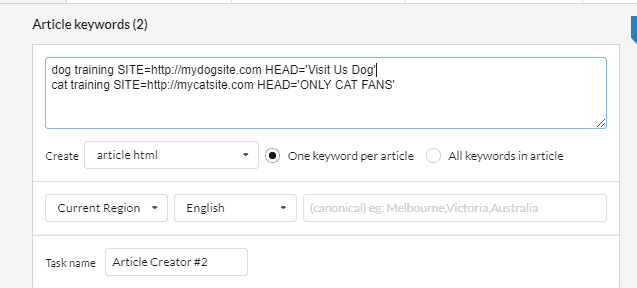
Basically we borrow the idea of using ENV variables idea from modern operating systems.
How to use it?
After you enter your keywords, you can enter your Article Variables.
An article variable looks like this:
VARIABLE=VALUE
eg COLOR=green
If your value has a space in it, ” or ‘ to enclose it.
eg DOGNAME = ‘My Pet Poodle”
To use the variable in your content, you need to refer to it by its macro code. Which is simply the variable with %signs% around it.
eg variable name DOGNAME, macro code is %DOGNAME%
Example Usage With Links
Here is a practical example, we can use variables with the link inserter to save time by not having to create multiple tasks/links because the keyword and site url changes each time.
I enter the macro code %SITE% in the url box
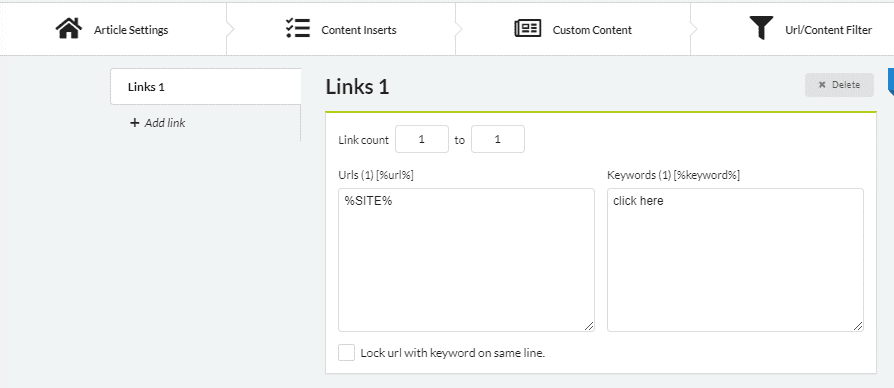
Now when a link is generated it uses the article variable %site%, which in our example would be SITE=http://mydogsite.com for the article keyword dog training.
Now for the magic part…
When the next keyword is being used ‘cat training' the site variable now uses SITE=http://mycatsite.com
Its the same 1 link insert, but now it creates 2 different links depending on the article keyword.
You can see how power it can be to use article variables to automate many items especially links.
Now each keyword can have its own link, without having to create a new task with its own url list each time.
Just make one task, then enter a variable.
Previously you would have to create a new task for each keyword as the URLs would be shared with all keywords in that list without a way to sticky a link to a specific keyword.
Try it out now!
http://seocontentmachine.com/download
