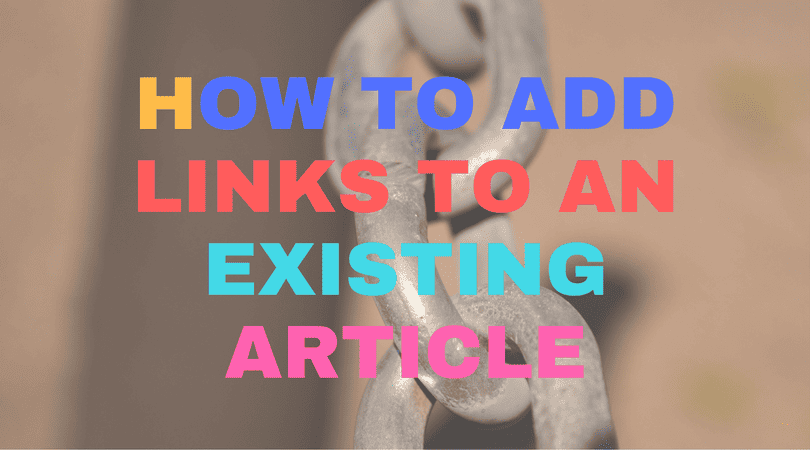If you have generated an article in SEO Content Machine using the article creator links, or you have an existing article on your hard drive you can use SCM to insert links into them automatically.
Some notes before you start:
- If the article is heavily spun, ie ismore than 1 level of spintax deep, SCM won't be able to insert links without un-spinning the content.
- You can insert multiple different types of links (eg link to your site, link to an authority site etc)
Welcome Content Inserter
The content inserter can insert images, videos, links and any other type of content you need.
Typically you will use it to insert links into an article.
The content inserter task is located on the main task menu.
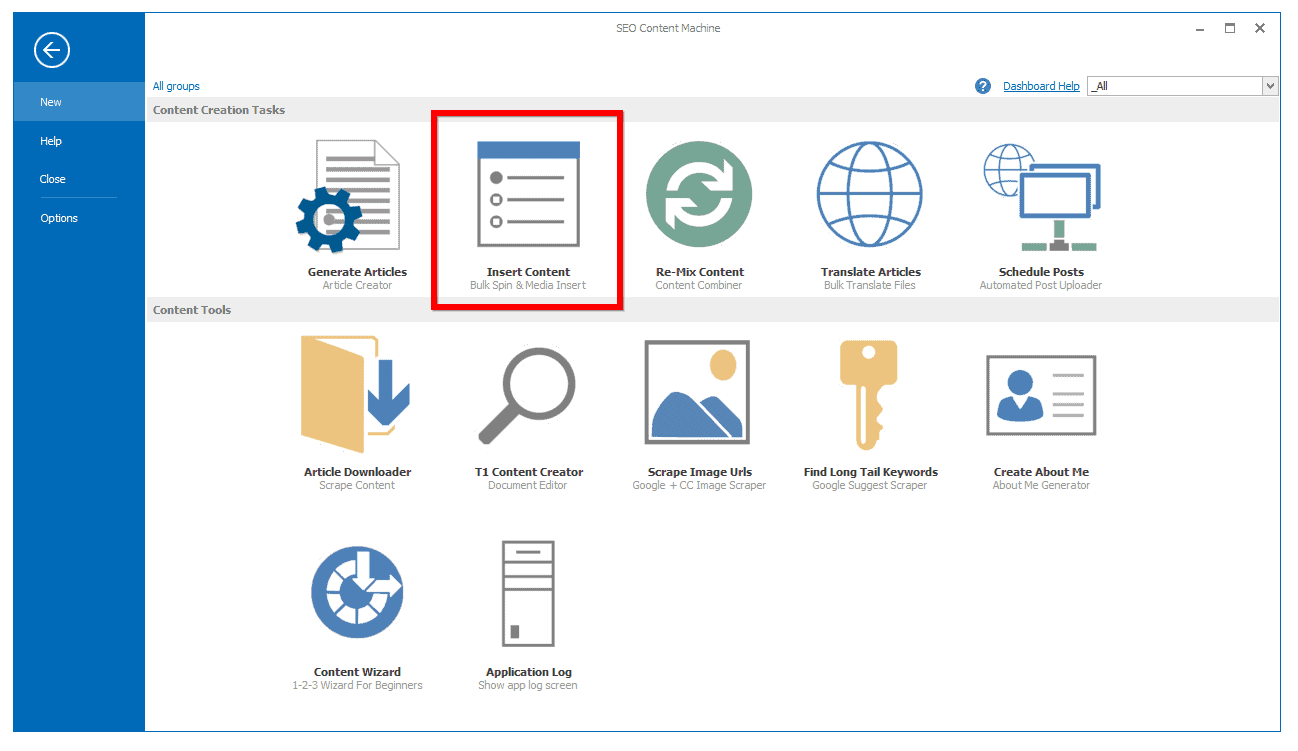
Once you open it, you will see that many of the options are similar to the article creator.
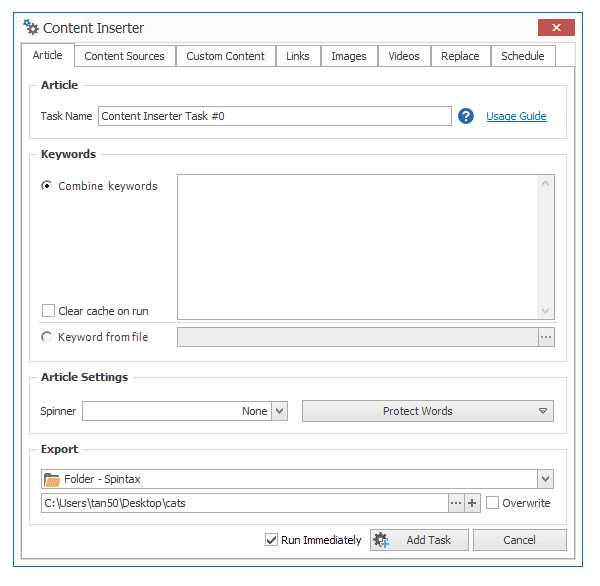
The first most important setting is the location of the articles that you want the content inserter to insert items into.
To do this click on the “Content Sources” tab.
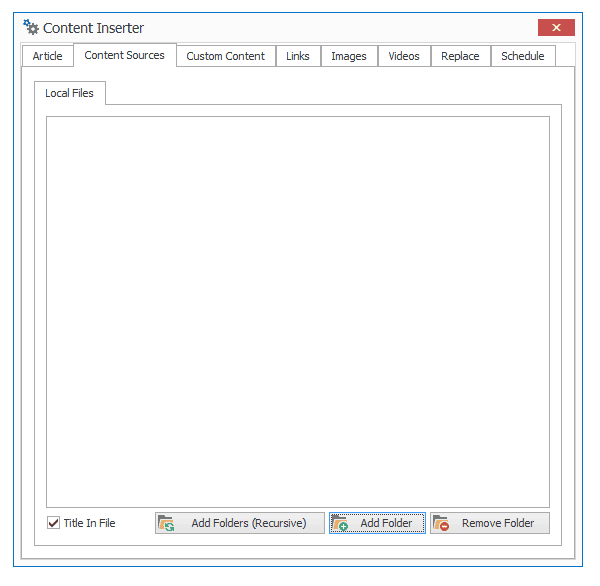
- You can add a single folder where you existing articles are
- You can add a parent folder and then let SCM also find articles in all sub folders via the (Recursive) button
- You need to tell SCM if the title of the article is in the first line of the article (by clicking on the checkbox) Or it should use the filename (by unchecking the Title in File box)
Insert images
You can insert either scraped or a list of your own images into articles using the “images” tab.
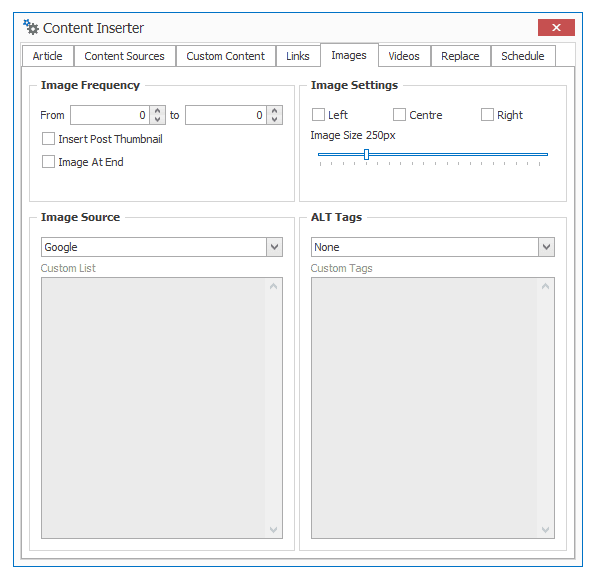 Insert Videos
Insert Videos
Similar to the image insert, you can click on the “video” tab to insert youtube videos.
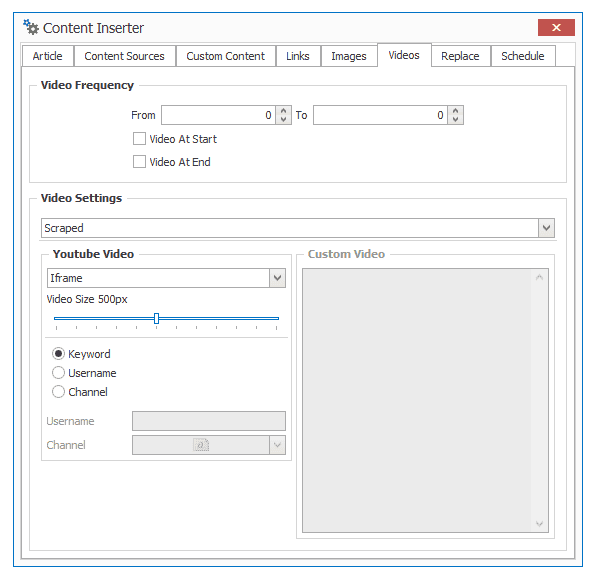
Insert Links
You can insert any type of link you want into existing articles in a bulk manner.
Click on the “links” tab.
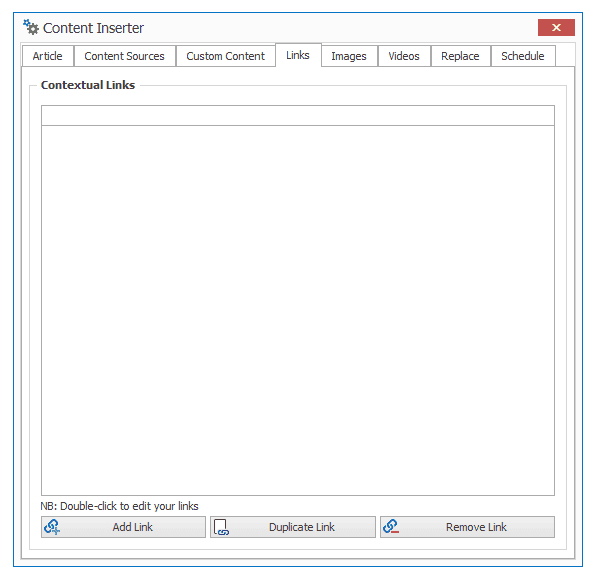
Click on “add link” to add your first link.
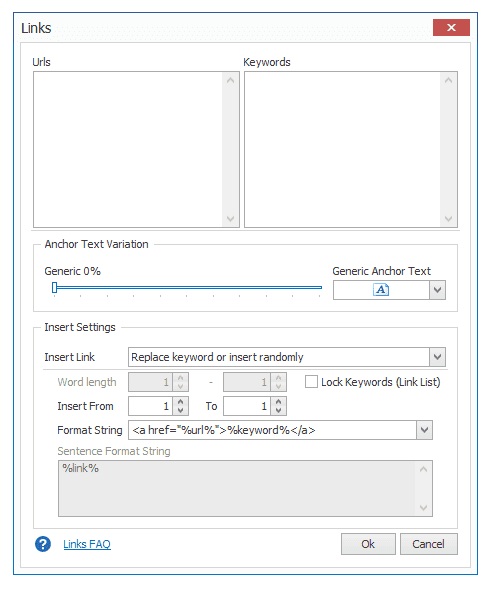
- Type or paste in your URLs
- Type or paste in a selection of keywords that will be used as the anchor text
- If you want to randomly mix in generic anchor text to avoid link penalties, you can set a percentage chance of appearance.
- Finally you have some deep customization as to how and where links appear.
You can add as many links as you want in your article.
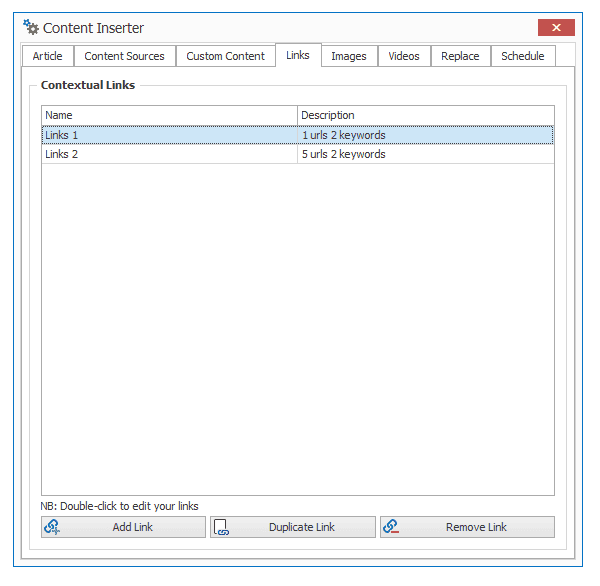
General settings
The 2nd most important setting is the list of keywords for the task.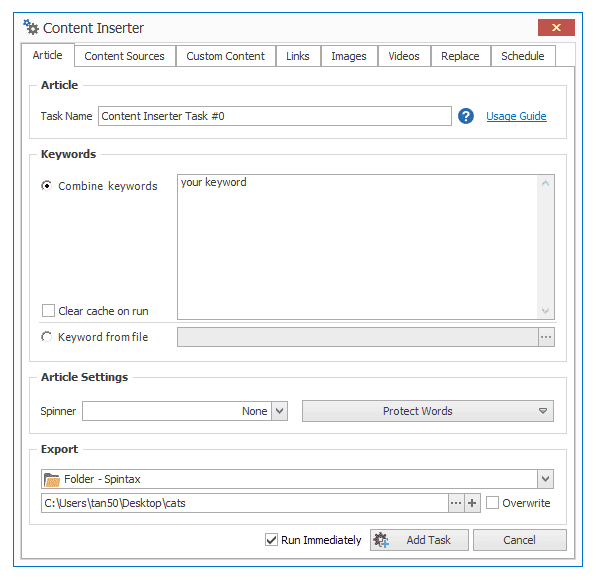
The content inserter will not use the keywords to generate content, however instead it will use it to find videos/images.
You can also apply a spinner to the existing content if you need to.