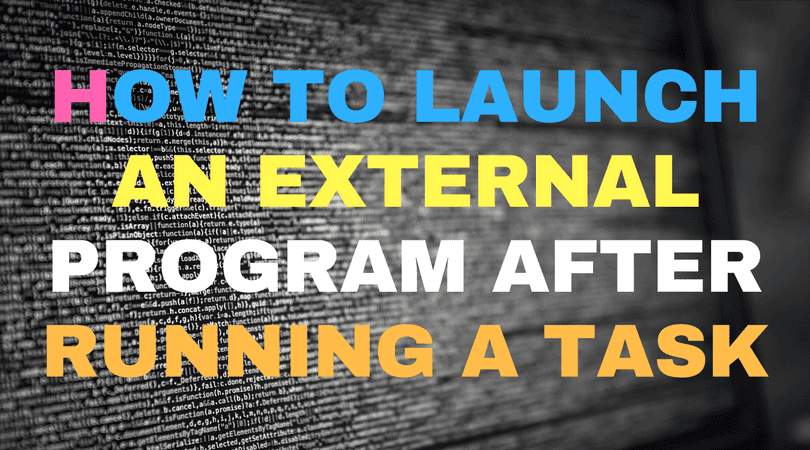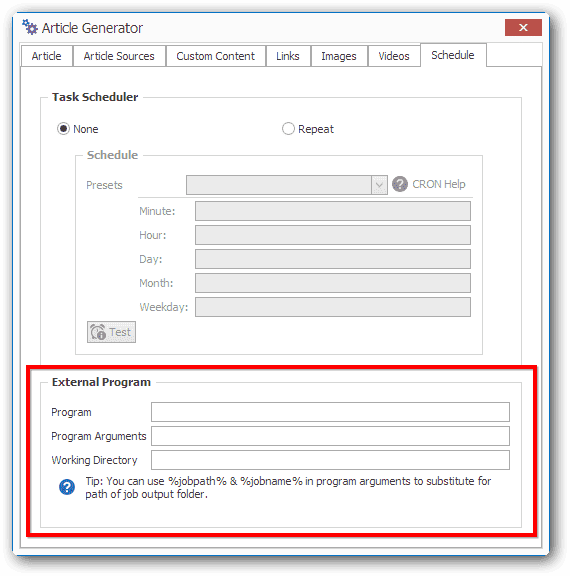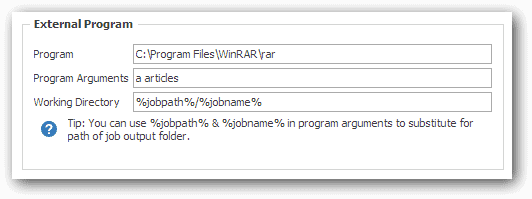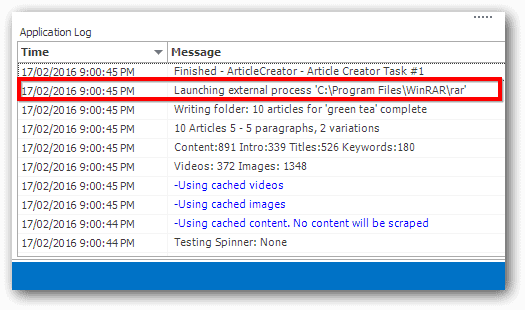New to SEO Content Machine, the ability to run any external program after any content task finishes successfully!
This opens up SCM tremendously and means you can use it to kick of scripts and other programs.
This additional feature helps you to automate the content process even more.
The new process launch window is located in the Schedule tab for all content tasks.
How to use the external program launch feature
The usage is quite simple. You are given 3 options to launch any program outside of SCM.
- Program launch path. The location of the program on your hard drive you want to run.
- Program arguments. Any arguments you want to pass to the program
- Working directory. Some programs need to know what the working directory is so that it runs in the right location.
Example usage
Using winrar to compress all your article files after it is created.
Just follow the example settings in the image.
Program: C:\Program Files\WinRAR\rar
Program Arguments: a articles
Working Directory: %jobpath%/%jobname%
When the process is being launched it will be logged out in the app log.