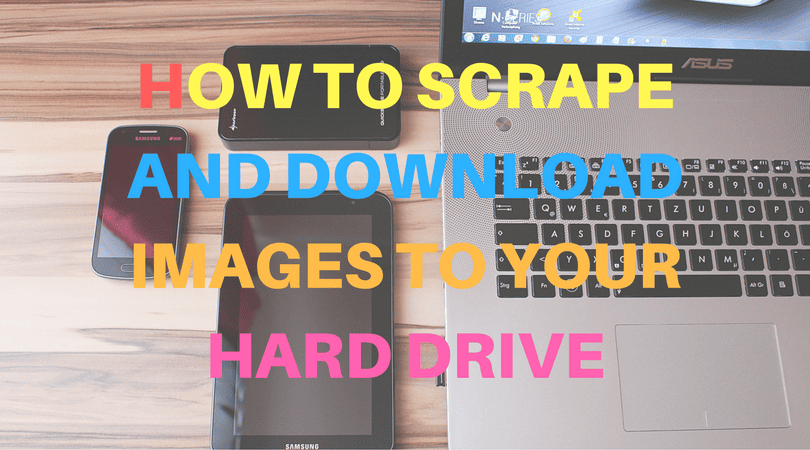How to scrape and download images to your hard drive
SEO Content Machine ships with an Image Finder Tool scrape.
You can use this tool to quickly and easily find and download images from the web onto your hard drive.
You can use these images for your blog posts or inside the article creator. The tool comes with an image tag generator as well so that it can be used in HTML articles.
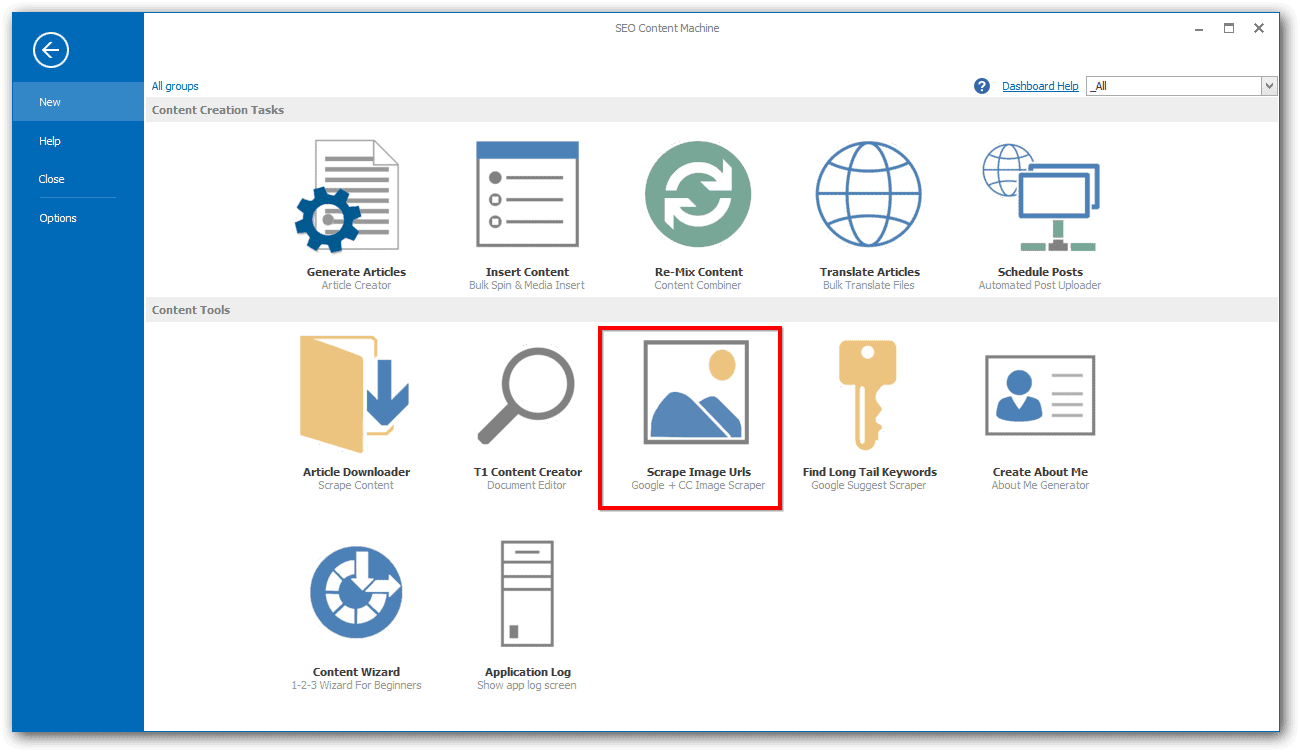
Image Finder
The image finder tool can be found on the main application menu screen.
Once you click on it shows the following window.
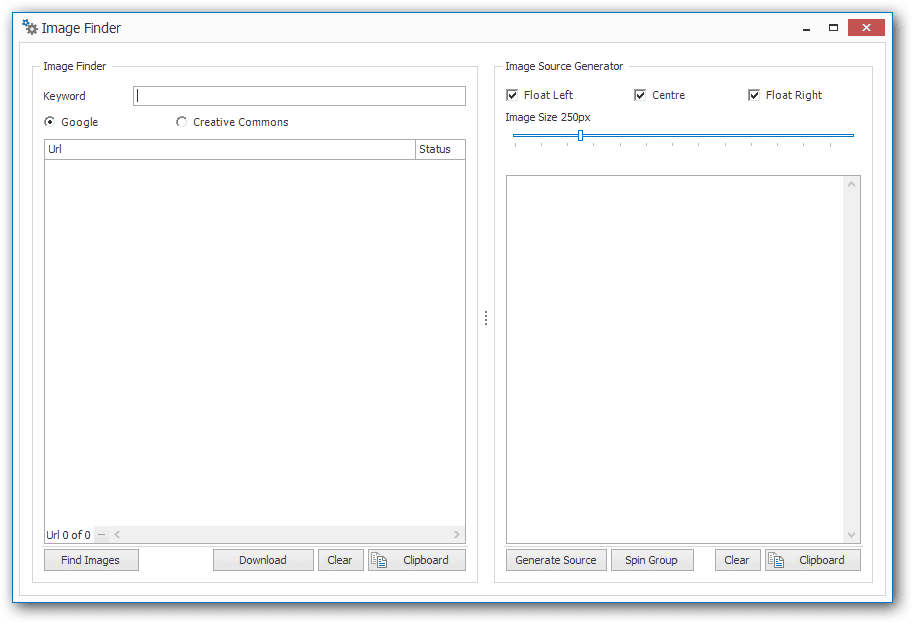
Finding images
You can find images using either Google image search Or Flickr creative commons search as a source.
The tool will go to each respective page and download the location of any images it finds.
- Enter your search phrase in the keyword box
- Click on “Find Images”
- The tool will begin searching for image Urls.
Image location results will be displayed for you in the images Url grid like below.
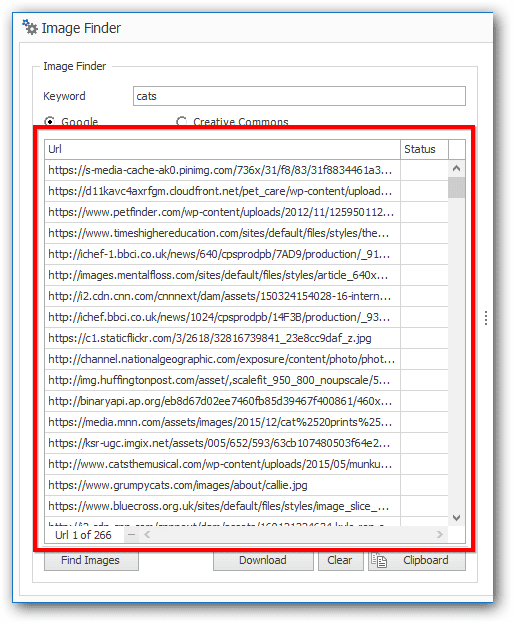
Download images
Once you have found some image Urls you can download the images onto your hard drive by clicking on the “Download” button.
Generating img HTML tags
If you want to use the images for a HTML article, you can use the right hand side of the window to generate some image tags using the scraped image Urls.
The options for the IMG tag generation can be customized. You can choose the location of the image and the size the image will display as in a browser.
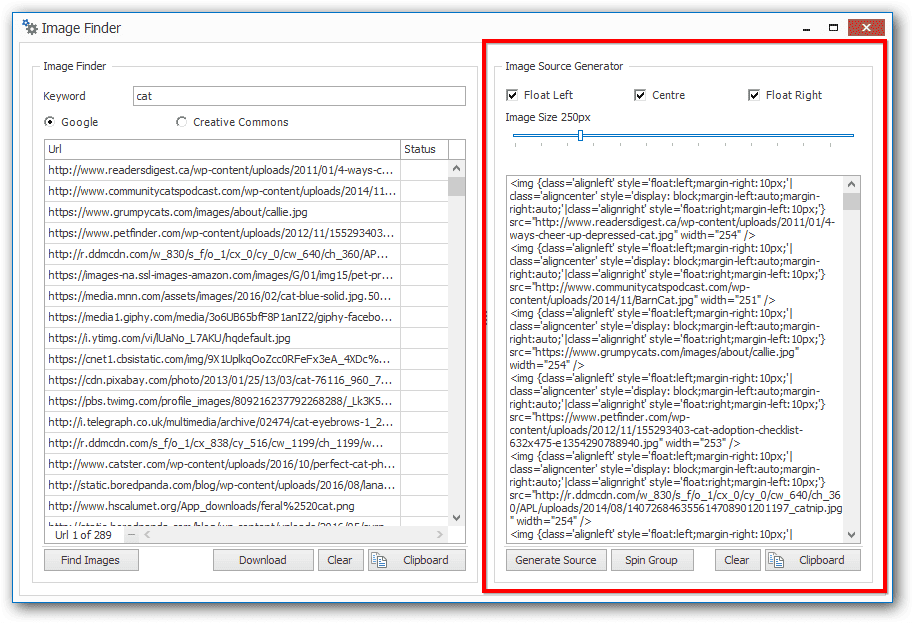
Clicking on “Generate Source” will create a new image tag for every image Url it found on the left hand side.
Example when viewed in a browser:
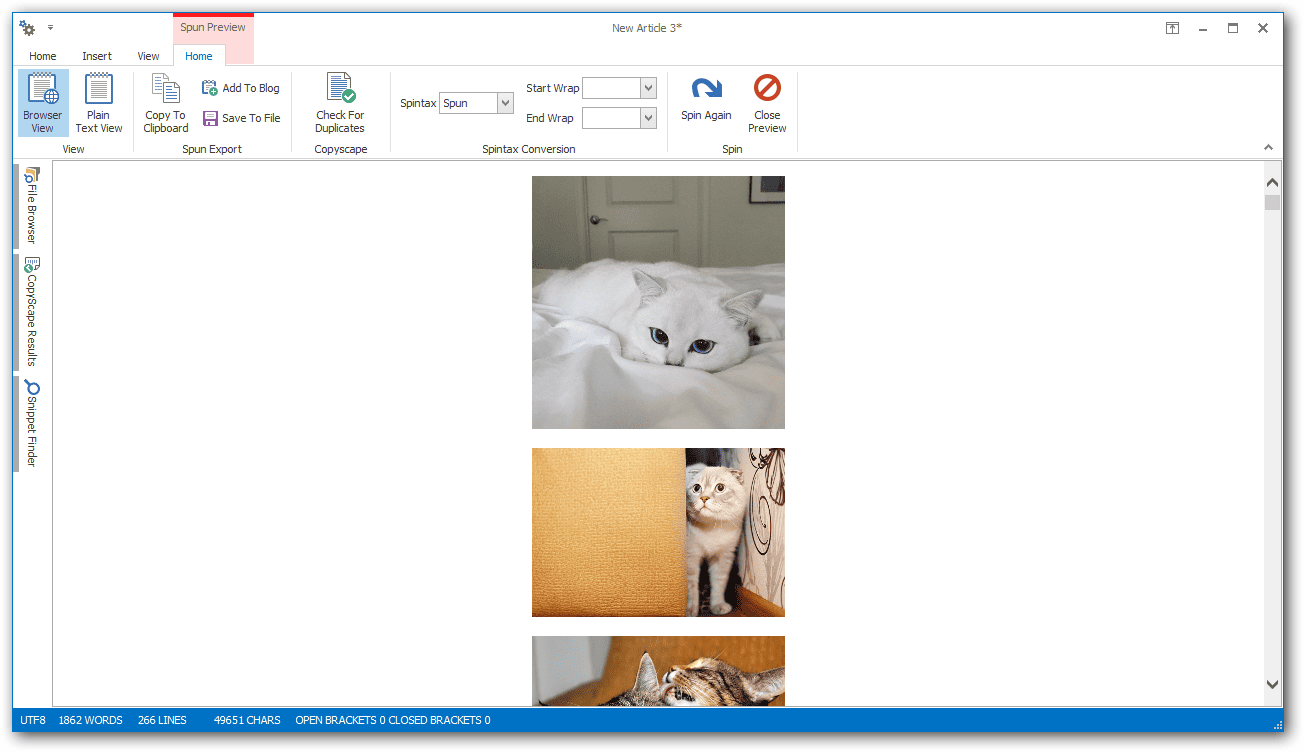
If you want to each of these tags to be combined together into a single large spun group, click on “Spin Group”.
Example of spun group:
Note that only one image appears below. Since this is a spun group, clicking on the “Spin Again” button in the spun preview would generate a new image.